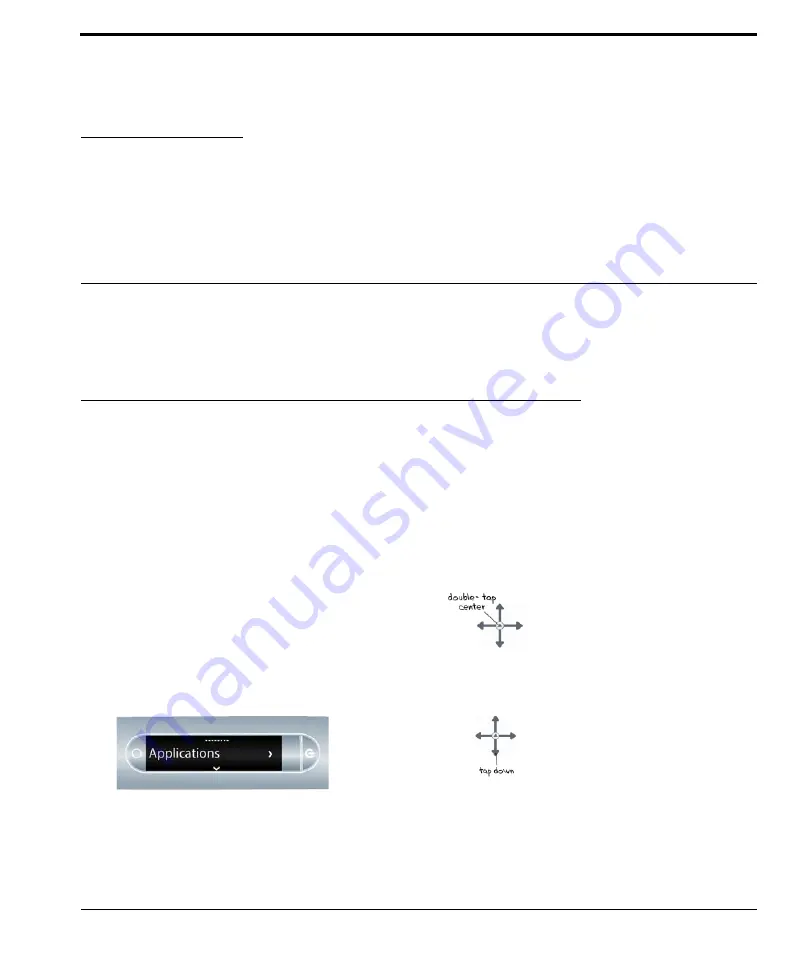
Using Pulse™ Smartpen Applications
1
Using Pulse™ Smartpen Applications
This document is a quick guide to using Pulse™ smartpen applications. For details about the Pulse
smartpen, and how to use its features and built-in applications, see the
Pulse™ Smartpen User Guide
.
Launching a Downloaded Application
When you download and install applications, your Pulse™ smartpen places them under the
Applications
menu. This menu is the first menu item underneath the
Main Menu
, and is available
after you install your first downloaded application.
To launch a downloaded application on your smartpen:
1.
Double-tap the center of a Nav Plus to get to
the Main Menu.
2.
Tap down to scroll to the Applications menu.
























