Reviews:
No comments
Related manuals for AERO.10

MM 6050
Brand: Grundig Pages: 13
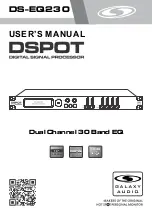
DSPOT DS-EQ230
Brand: Galaxy Audio Pages: 40

JEPC1250
Brand: Jata Pages: 20

Prokit 444 Mini
Brand: Arnica Pages: 12

TPI-PRO-2
Brand: AMX Pages: 2

rose
Brand: izzy Pages: 21

FP25
Brand: Waring Pages: 15

WFP11SW
Brand: Waring Pages: 27

TKG DG 1000
Brand: Kalorik Pages: 80

RBT 3618
Brand: ohmex Pages: 84

VEGATOR 632
Brand: Vega Pages: 60

EP109HA
Brand: Bravetti Pages: 6

ET-LAE200C
Brand: Panasonic Pages: 4

913600
Brand: Taurus Pages: 16

912900A
Brand: Taurus Pages: 34

925013000
Brand: Taurus Pages: 48

R817211K
Brand: Barco Pages: 20

RHFP5000
Brand: Russell Hobbs Pages: 28

















