Reviews:
No comments
Related manuals for ROBOKING VR626 SERIES

E2
Brand: Rainbow Pages: 8

IAQ 1" Polarized Media Air Cleaner
Brand: EnviroAire Pages: 4

ONYX
Brand: Feider Machines Pages: 14
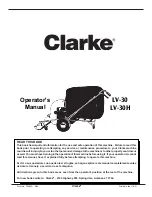
ALTO LV-30
Brand: Clarke Pages: 14

H9 Flex
Brand: Jimmy Pages: 100

VCF20/1000
Brand: Felisatti Pages: 48

800-191
Brand: Menuett Pages: 18

WM-2004 EC
Brand: Wartmann Pages: 14

NV29
Brand: Infinity Pages: 2

iGlassbot W110-F
Brand: mamibot Pages: 45

RC-320BAL
Brand: Daewoo Pages: 13

SV06 205983-01
Brand: Dyson Pages: 56

Dynamo Cordless 21.6V
Brand: Vax Pages: 16

U2120
Brand: VOLTA Pages: 5

STEAM POWER
Brand: Rowenta Pages: 3

KRVS
Brand: Robuschi Pages: 44

STP 30138
Brand: Kalorik Pages: 35

ACCESS DT7050
Brand: T-Fal Pages: 32

















