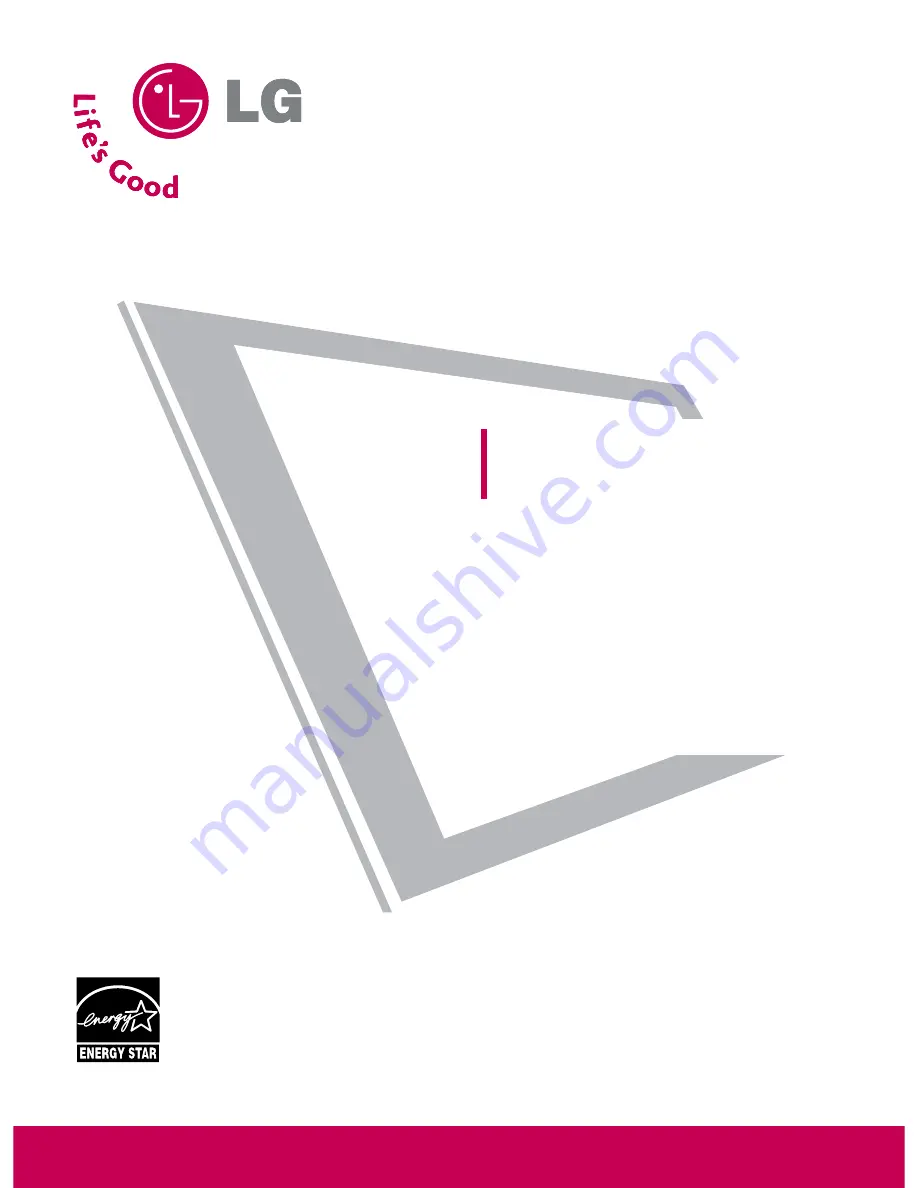
Please read this manual carefully before operating
your set.
Retain it for future reference.
Record model number and serial number of the set.
See the label attached on the back cover and quote
this information to your dealer
when you require service.
LCD TV
OWNER’S MANUAL
32LG30DC
37LG30DC
42LG30DC
47LG50DC
52LG50DC
P/NO : SAC30708017 (0806-REV01)
www.lgcommercial.com
As an ENERGY STAR Partner
LG Electronics USA, Inc.
has determined that this
product meets the ENERGY
STAR guidelines for energy
efficiency.
ENERGY STAR is a set of power-saving
guidelines issued by the U.S.
Environmental Protection Agency (EPA).
Summary of Contents for 37LG30 Series
Page 130: ......


































