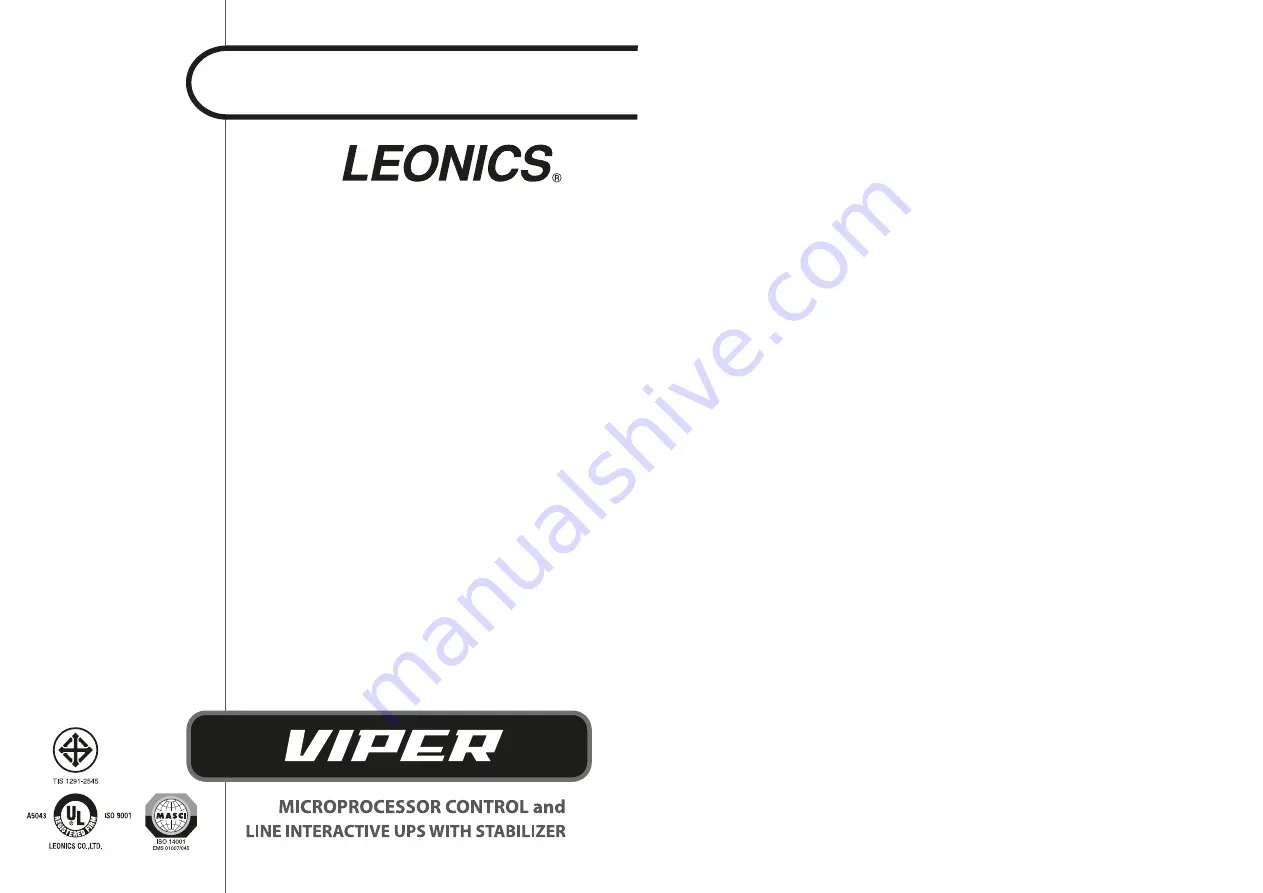
U S E R ’ S G U I D E
CONTENT
1. SAFETY INSTRUCTIONS ................................................................................... 1
1.1 Electrical safety ................................................................................................................... 1
1.2 Safety instruction for installation and operation ................................................... 1
1.3 Battery safety ...................................................................................................................... 2
2. INTRODUCTION ............................................................................................... 3
2.1
General
.................................................................................................................................. 3
2.2
Features................................................................................................................................. 3
2.3
Optional
................................................................................................................................ 3
2.4 Special Optional ................................................................................................................. 4
3. FRONT AND REAR PANEL ................................................................................ 4
3.1 Front panel ........................................................................................................................... 4
3.2 Rear panel ............................................................................................................................ 5
4. INSTALLATION AND OPERATION .................................................................... 6
4.1
Preparation
.......................................................................................................................... 6
4.2
Installation
........................................................................................................................... 6
5.
TROUBLESHOOTING
........................................................................................
8
6.
BATTERY
REPLACEMENT..................................................................................
9
7.
STORAGE
.........................................................................................................
10
8. SOFTWARE INSTALLATION ............................................................................ 10

























