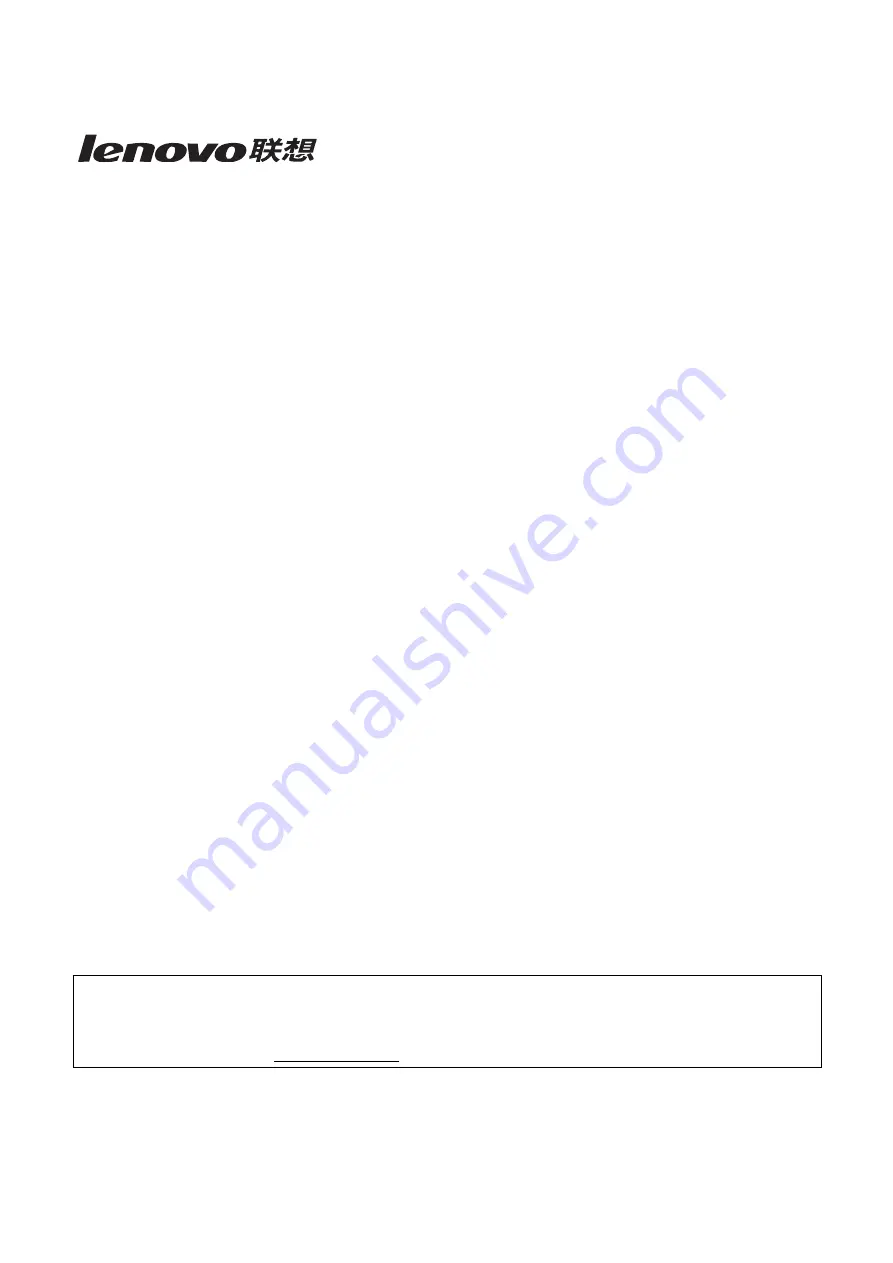
f
Multi-Protocol On-board Print Server
Network User's Guide
for LJ2050N
Version 0
Please read this manual thoroughly before using the printer. You can print or view this manual from the
Printer CD-ROM at any time, please keep the CD-ROM in a convenient place for quick and easy
reference at all times.
Please visit our website at www.lenovo.com for product support and information.


































