Reviews:
No comments
Related manuals for A700 Series

M853P
Brand: Emprex Pages: 2

OFFICE M10
Brand: Niceboy Pages: 32

Store
Brand: Dicota Pages: 47

GME224M32
Brand: IOGear Pages: 1

DX-WLMSE
Brand: Dynex Pages: 46

509NA-0003
Brand: 1byone Pages: 7

M460
Brand: Hama Pages: 4

MX-2000 II
Brand: perixx Pages: 67

G9-630
Brand: A4Tech Pages: 4

Notebook 800 dpi
Brand: Saitek Pages: 13
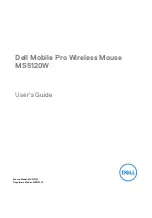
Mobile Pro MS5120W
Brand: Dell Pages: 18

Mighty Mouse
Brand: Man & Machine Pages: 5

M2CG01
Brand: Primax Electronics Pages: 10

BTDYNAMOUSE
Brand: Macally Pages: 3

9131URF
Brand: BTC Pages: 3

Evoluent 3
Brand: Bakker Elkhuizen Pages: 6

M-RCQ142
Brand: Logitech Pages: 2

M310
Brand: Hama Pages: 4

















