Reviews:
No comments
Related manuals for AU5009WH
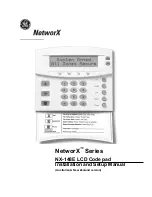
NetworX Series
Brand: GE Pages: 24

SLI ENFORCER SK-B111-PQ
Brand: SECO-LARM Pages: 2

Integriti Elite
Brand: Inner Range Pages: 32

MML16CN
Brand: Velleman components Pages: 65

EGKD2
Brand: Key Automation Pages: 44

BL106
Brand: Bell System Pages: 48

EB NP-10-F
Brand: essentiel b Pages: 39

D7036
Brand: Radionics Pages: 8

NX148-E
Brand: CADDX Pages: 26

ADVANTAGE DKW 19-100W
Brand: AAS Pages: 10

KP-AI
Brand: SECYOUR Pages: 10

TM40
Brand: Paradox Pages: 11

CameraMan 1-CCD
Brand: ParkerVision Pages: 19

6160AP
Brand: Honeywell Pages: 2

Ademco 6160CR-2
Brand: Honeywell Pages: 2

HS4317
Brand: Carlon Pages: 2

KP-141 PG2
Brand: Visonic Pages: 4

DK110
Brand: PNI Pages: 150










