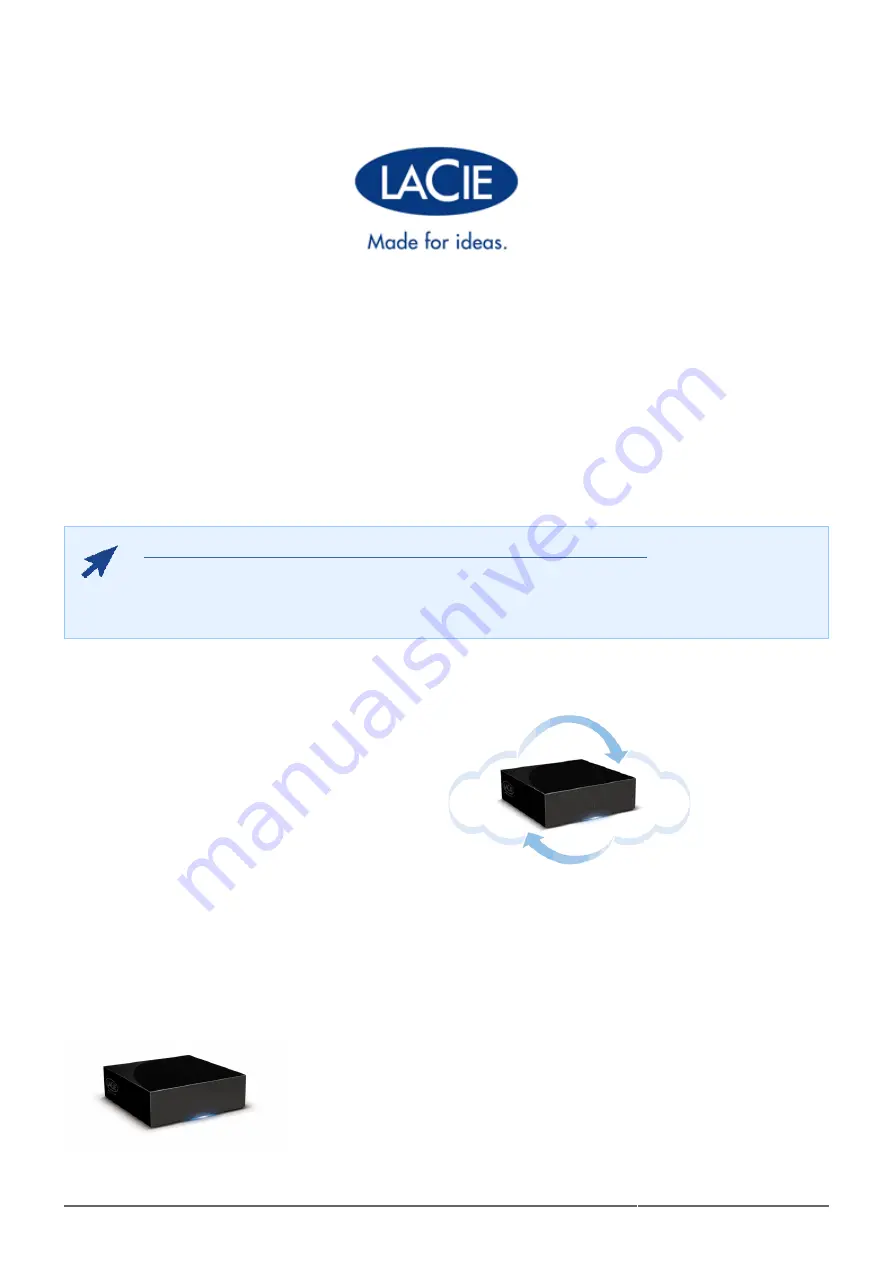
CloudBox User Manual
1
CLOUDBOX USER MANUAL
CLICK HERE TO ACCESS AN UP-TO-DATE ONLINE VERSION
of this document. Online User Manuals feature easy navigation, expandable illustrations, and
search capability.
INTRODUCTION
The LaCie CloudBox is a great solution for storing and backing up data. As a
local network device with ample storage, you can keep your important files
on its disk drive. For added security, all data stored on the CloudBox is
automatically backed up to your Online Backup account each day. This
manual will help you to configure and administer the CloudBox on your
network.
Summary of Contents for CloudBox
Page 6: ...CloudBox User Manual 6...
Page 14: ...CloudBox User Manual 14 LaCie Network Assistant Mac...
Page 66: ...CloudBox User Manual 66...
Page 83: ...CloudBox User Manual 83...
Page 88: ...CloudBox User Manual 88...
Page 103: ...CloudBox User Manual 103...


































