Reviews:
No comments
Related manuals for i.FeedGood-M

3xxx series
Brand: Omni Pages: 2

HK-CR
Brand: Schlage Pages: 88

GAT Vending 6100 BA
Brand: Gantner Pages: 48

Face ID 6
Brand: FingerTec Pages: 5

ICE4000
Brand: Infinity Pages: 37

820 KSR
Brand: Texas Instruments Pages: 122

HMC-081
Brand: Hwasung Pages: 66

Sonabeam E Series
Brand: fSONA Pages: 87

NT11 - 01-2004
Brand: Omron Pages: 186

Pidion MT760
Brand: Bluebird Pages: 23

Invensys PG6
Brand: Eurotherm Pages: 8

HS-6510W
Brand: POSIFLEX Pages: 20

XPOS75-5B-2930
Brand: EBN Technology Pages: 14

EC-VP-3100
Brand: EC Line Pages: 23
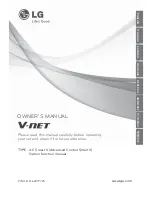
AC Smart II
Brand: LG Pages: 61

L1710LT
Brand: LG Pages: 31

3820
Brand: Soehnle Professional Pages: 104

FE230
Brand: Elster Instromet Pages: 46

















