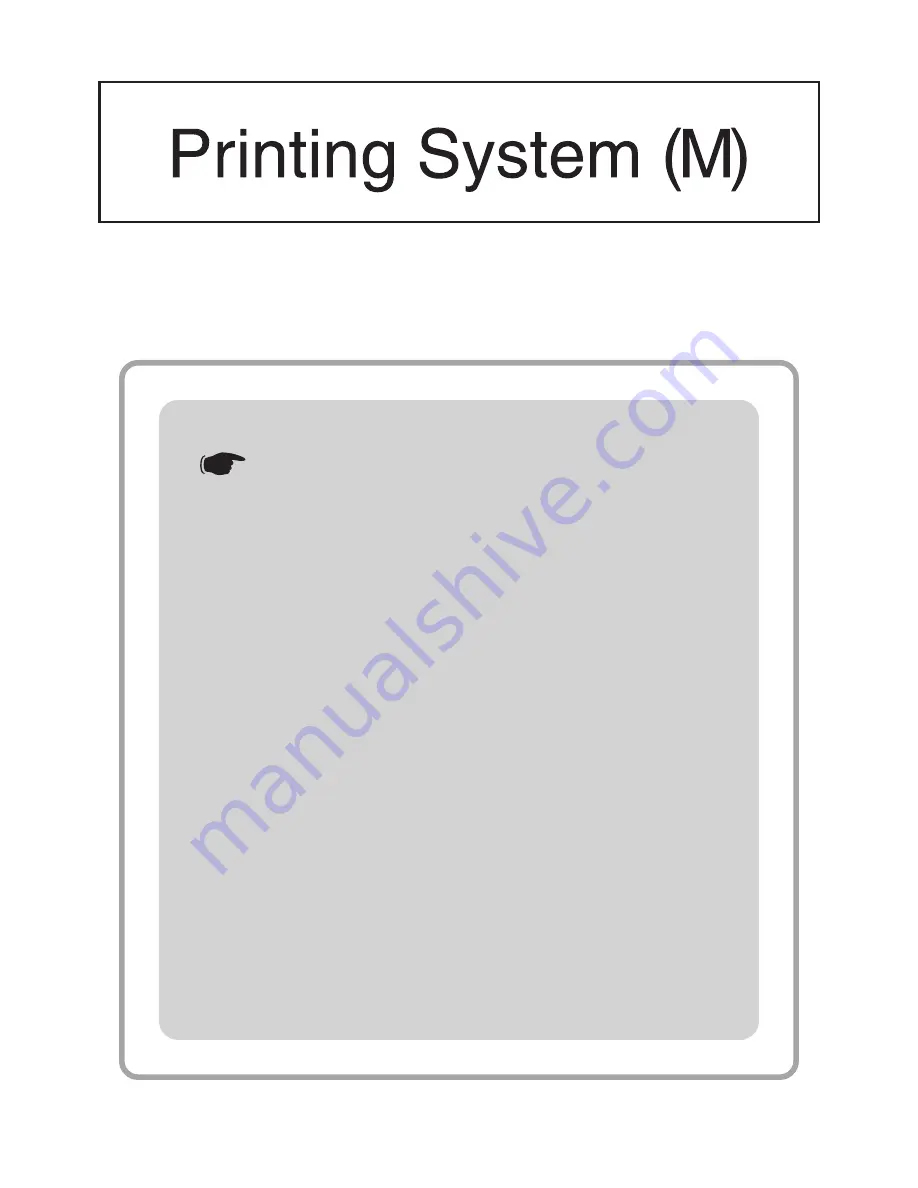
INSTRUCTION HANDBOOK
<Functions Edition>
Introduction
Chapter 1 Printer-related operation
■
1. Printer Settings
■
2. Memory Card / RAM Disk
Chapter 2 Software-related operation
■
1. Procedure for Installing and Printing
with a Printer Driver
■
2. Windows XL Driver
■
3. Printer Driver for Windows 95/98
■
4. Printer Driver for Windows NT
■
5. Printer Driver for Windows 2000
■
6. Printer Driver for Macintosh


































