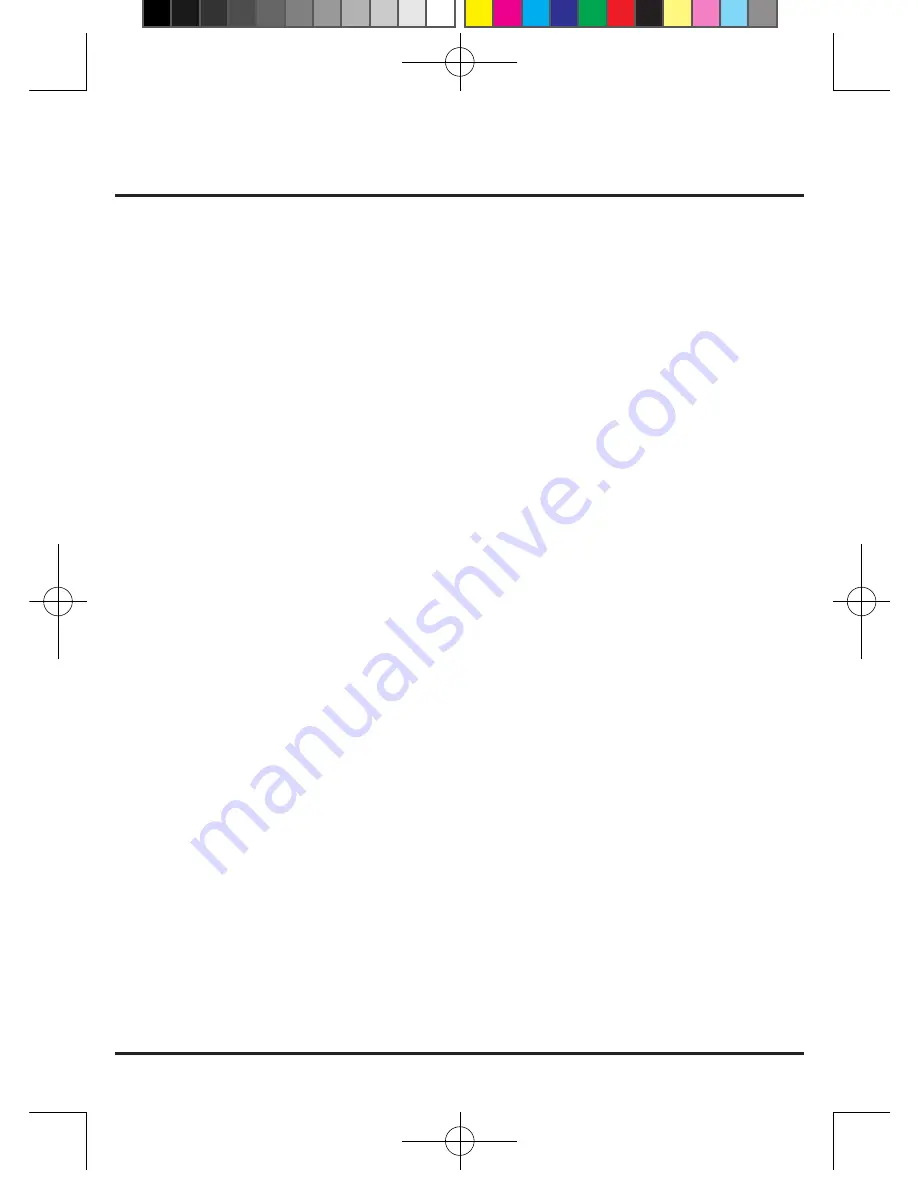
ONE Instruction
............................................................02
1.1 Features
................................................................02
1.2 Output Source & Resolution
.........................................02
1.3 Input Resolution Support
................................................03
1.4 Package Content
.............................................................03
1.5 Specification
...............................................................03
TWO Installation
................................................................04
2.1 Connection Equipment
.............................................04
2.2 Connect to HDMI System..........
...............................06
2.3 Connect to DVI-I System
.........................................06
2.4 Connect to DVI-D System
..........................................07
2.5 Connect to VGA System
..........................................07
THREE Remote Control Guide
.............................................08
3.1 TV Mode......................................................................08
3.2 USB Mode.....................................................................09
3.3 MP3 Mode.....................................................................09
3.4 JPEG Mode.....................................................................09
FOUR Operation
..........................................................10
4.1 Installation Guide..............................................10
4.2 Menu.................................................................11
FIVE FAQ
.......................................................................
16
Contents V1.0
SA295-Q DE.indd 1
2009-01-09 13:35


































