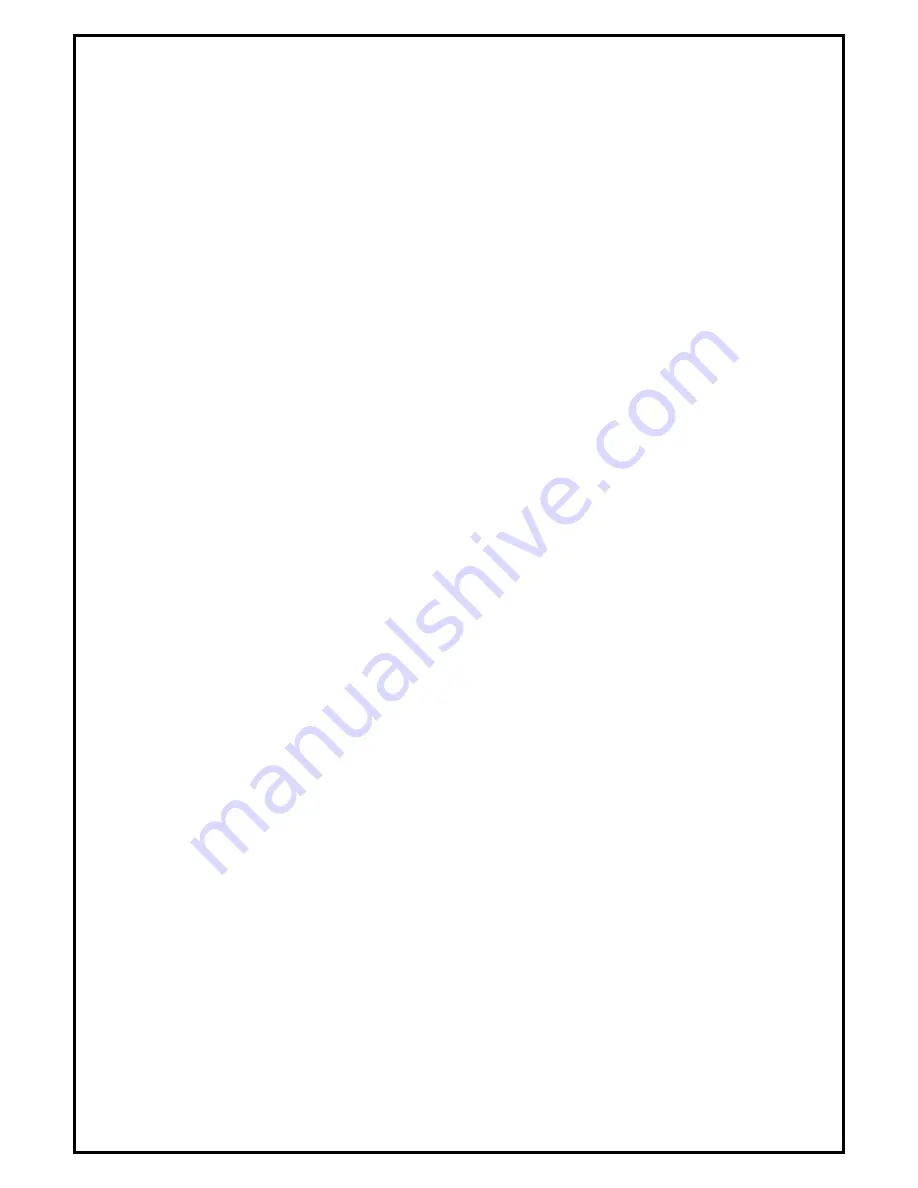
1
DVB-T 100 Installation Manual
Contents
V2.0
Chapter 1 : DVB-T 100 PCI Hardware Installation........................................................................................... 2
1.1 Package Contents ................................................................................................................................. 2
1.2 System Requirements........................................................................................................................... 2
1.3 Hardware Installation ........................................................................................................................... 2
Chapter 2 : DVB-T 100 Utilities And Drivers Setup ......................................................................................... 3
Chapter 3 : DVB-T PLUS Software Installation................................................................................................ 5
Chapter 4 : DVB-T PLUS Software Functions.................................................................................................. 7
Chapter 5 : FAQ ................................................................................................................................................. 8
1.
How to check to see if DVB-T 100 Utilities have been installed? .................................................... 8
2.
How to check if the drivers have been installed successfully or not?................................................ 8
Note:
For multi language installation manual, please install
Adobe Acrobat Reader
from autorun after
inserting the CD into the CD ROM. Click
“Browse”
and open
Installation Manual
file where multi
language installation manuals are in.


























