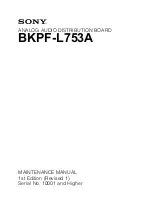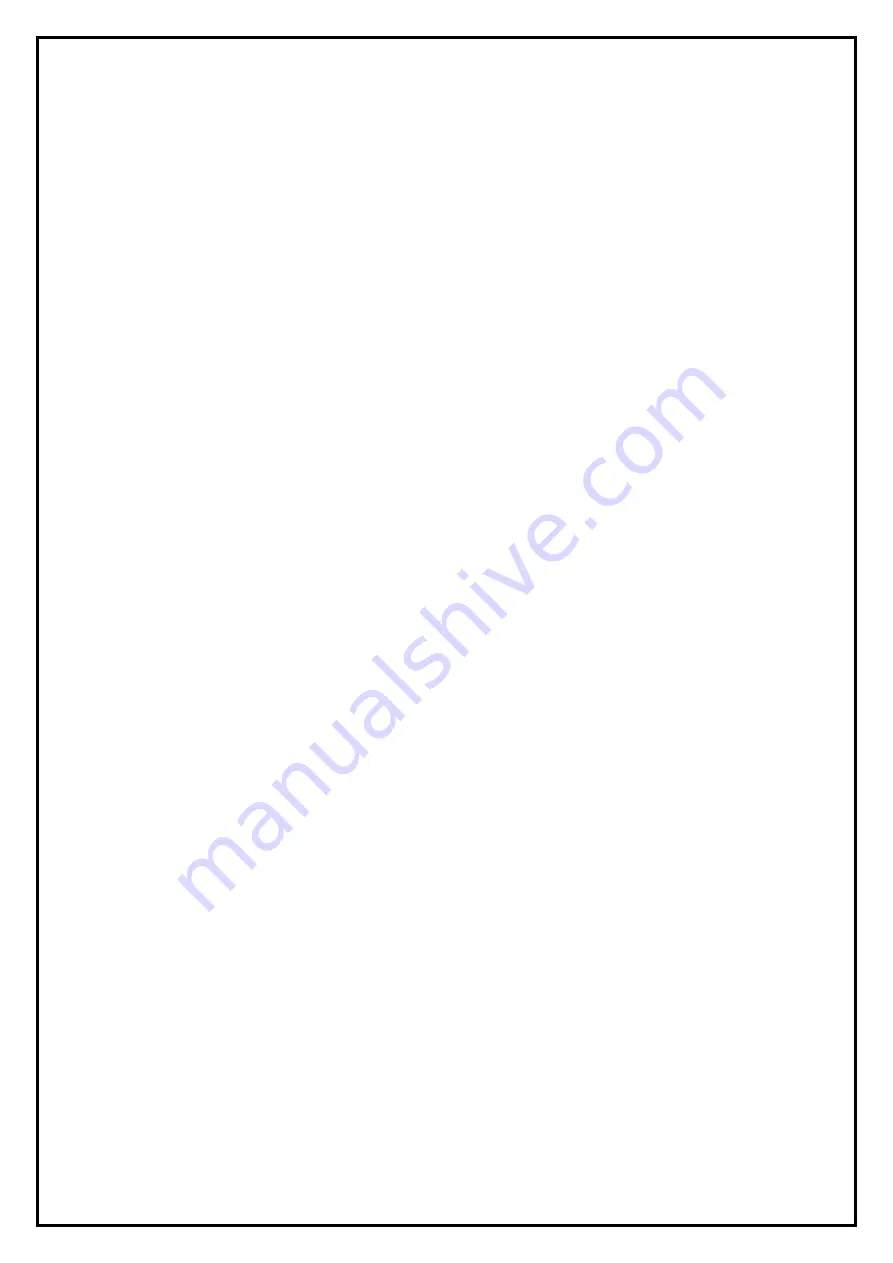
1
BD Maker Installation Manual
Contents
V2.1
Chapter 1 : BD Maker Hardware Installation .................................................................................................... 2
1.1 Package Contents ................................................................................................................................. 2
1.2 System Requirements........................................................................................................................... 2
1.3 Hardware Installation........................................................................................................................... 2
Chapter 2 : BD Maker Quick Installation .......................................................................................................... 3
Chapter 3 : FAQ ................................................................................................................................................. 5
1. How to check if the driver has been installed successfully or not? ....................................................... 5
2. How to uninstall device driver? ............................................................................................................. 5
3. How to convert files into MPEG4 (PSP and iPAD) and uploaded to YouTube..................................... 6
Note:
For multi language installation manual, please install
“Adobe Reader”
from autorun after inserting
the CD into the CD ROM. Click
“Browse”
and open
“Manual”
file where multi language installation
manuals are in.