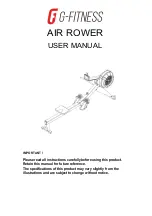Summary of Contents for Edge-SS
Page 5: ...KVAL Edge SS Operation Service Manual ...
Page 12: ...KVAL Edge SS Line Operation Service Manual ...
Page 32: ...Safety Sign Off Sheet 1 20 KVAL Operation Service Manual ...
Page 35: ...Definitions 2 45 KVAL Operation Service Manual ...
Page 91: ...Definitions KVAL Operation Service Manual 2 56 ...
Page 109: ...System IT Administration 4 4 KVAL Operation Service Manual ...
Page 142: ...Collet Torque Values 5 33 KVAL Operation Service Manual ...
Page 143: ...Troubleshooting Electrical Problems 6 30 KVAL Operation Service Manual ...
Page 173: ......
Page 177: ......
Page 178: ......
Page 179: ......