Reviews:
No comments
Related manuals for MDC-1810P

HH940
Brand: Uniden Pages: 23

HD 15T22 MMD-xxx-F series
Brand: Hatteland Pages: 156

RT-650
Brand: NAVICOM Pages: 32

GMR XHD2 Series
Brand: Garmin Pages: 6

Alphatron AlphaPilot FU Tiller
Brand: JRC Pages: 13

CR5CBCC
Brand: Bosch Pages: 17

MBR 144 OEM
Brand: Kongsberg Pages: 74

AU9
Brand: Sea Marshall Pages: 38
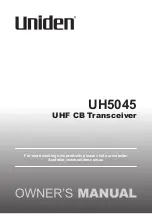
UH5045
Brand: Uniden Pages: 40

RD1500
Brand: Radiodetection Pages: 97

uh049sx
Brand: Uniden Pages: 28

PRO630XL
Brand: Uniden Pages: 28

295100679
Brand: Sea-doo Pages: 16

iTN8600-I
Brand: Raisecom Pages: 71

3160
Brand: Harken Pages: 2

1634
Brand: Harken Pages: 2

E2 C1LD2F Series
Brand: E2S Pages: 9

FD7204
Brand: UniPOS Pages: 2

















