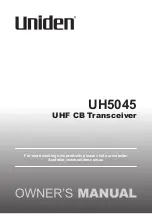Reviews:
No comments
Related manuals for UH5045

K7
Brand: JB.lab Pages: 56

LP7
Brand: Federal Signal Corporation Pages: 16

Fusion BB100
Brand: Garmin Pages: 12

EV11
Brand: Eaton Pages: 14

Stellex
Brand: Classic Accessories Pages: 2

GT-WS-06s
Brand: Ascot Pages: 40

Cobra CB 29 LX LE
Brand: Giant Pages: 6

MT-700
Brand: M-tech Pages: 82

Belle Epoque 1906 DAB
Brand: auna Pages: 44

DBR2500
Brand: Midland Pages: 40

DSR-6100
Brand: Motorola Pages: 6

TRITON 20
Brand: Motorola Pages: 61

DSR-6100
Brand: Motorola Pages: 98

Pyrit T10
Brand: thomann Pages: 24

VRC 8900
Brand: Symbol Pages: 24

I100
Brand: Em-Trak Pages: 2

46ST
Brand: Andersen Pages: 22

SAILOR TT-3000E mini-C GMDSS System
Brand: Thrane&Thrane Pages: 97