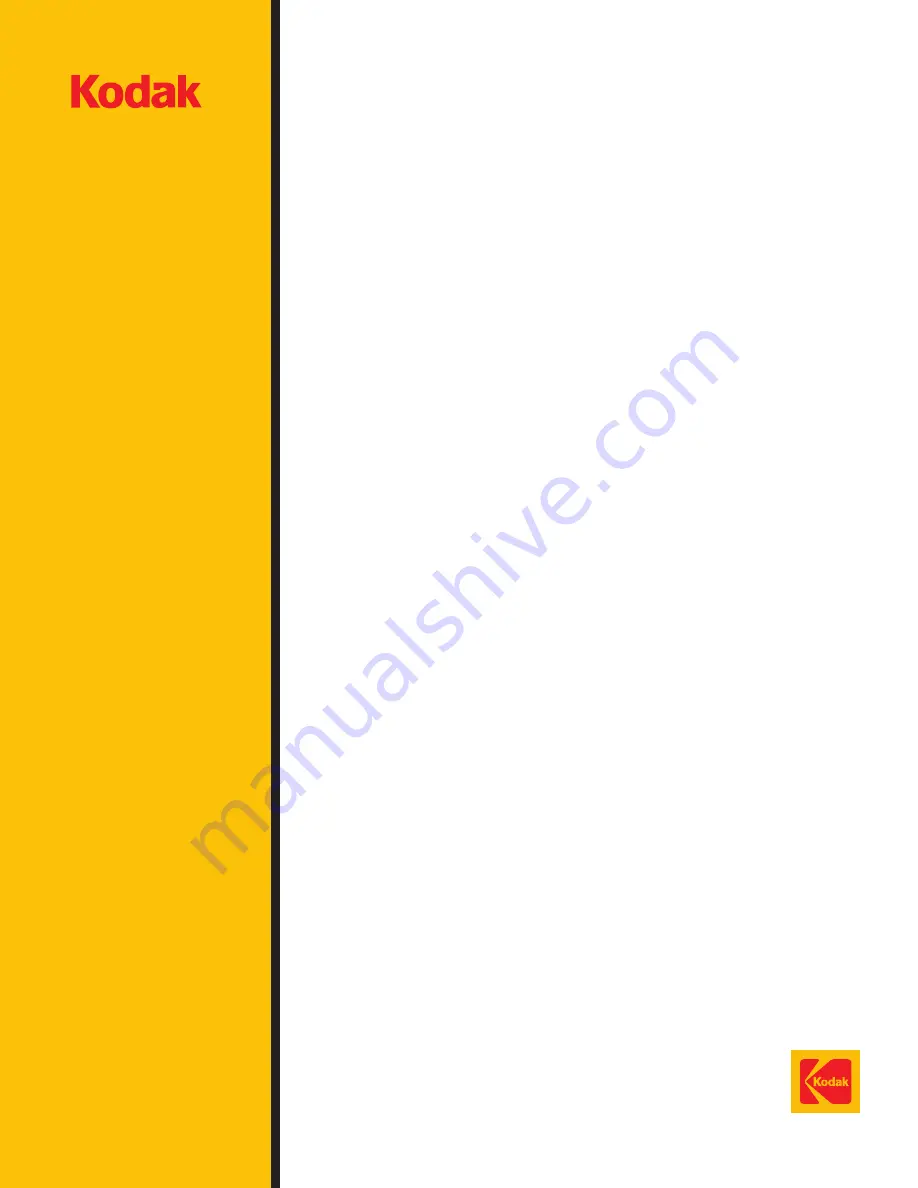
A-61514 9/2004
©Eastman Kodak Company, 2004
Printed in U.S.A.
CAT No. 126 4951
EASTMAN KODAK COMPANY
Document Imaging
Rochester, New York 14650
Kodak and Ektamate are trademarks of
Eastman Kodak Company.
Printed on recycled paper.
DOCUMENT
I M A G I N G
i100 Series Scanners
User’s Guide
A-61514
Part No. 9E3718
CAT No. 126 4951
A61514 11/8/04 12:48 PM Page 1


































