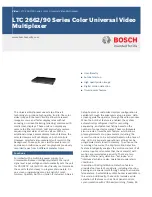Summary of Contents for U3606B
Page 1: ...Keysight U3606B Multimeter DC Power Supply Service Guide ...
Page 8: ...8 Keysight U3606B Service Guide THIS PAGE HAS BEEN INTENTIONALLY LEFT BLANK ...
Page 12: ...12 Keysight U3606B Service Guide THIS PAGE HAS BEEN INTENTIONALLY LEFT BLANK ...
Page 14: ...14 Keysight U3606B Service Guide THIS PAGE HAS BEEN INTENTIONALLY LEFT BLANK ...