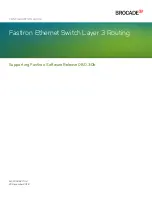Summary of Contents for Ixia XGS2
Page 1: ...XGS2 Chassis Platform Getting Started Guide Release 9 01 ...
Page 3: ...This page intentionally left blank iii ...
Page 11: ...This page intentionally left blank 4 ...
Page 14: ...Front Panel The XGS2 SD front panel 3 ...
Page 39: ...This page intentionally left blank 28 ...