Reviews:
No comments
Related manuals for NCS 4009
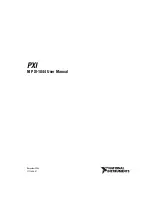
NI PXI-1044
Brand: National Instruments Pages: 63

SC101iF
Brand: Supermicro Pages: 36
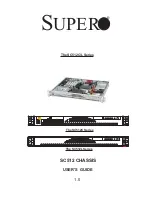
SC512C Series
Brand: Supero Pages: 26

CSE-503-200B
Brand: Supero Pages: 42

CSE-101
Brand: Supero Pages: 46

GRANITE
Brand: Campbell Pages: 26

VSN900X
Brand: Datapath Pages: 20

MS901K-AP Series
Brand: TCL Pages: 59

Define 7
Brand: Fractal Pages: 42

ForeFront 6476
Brand: Patton electronics Pages: 50

SC825MS-R700LPB
Brand: Supermicro Pages: 63

PXI 1000B
Brand: National Instruments Pages: 12

TelePresence Server 7010
Brand: Cisco Pages: 204

TelePresence Server 7010
Brand: Cisco Pages: 287

CRS-1 - Carrier Routing System Router
Brand: Cisco Pages: 436

ES4100.1
Brand: ETAS Pages: 30

PXI Express NI PXIe-1065
Brand: National Instruments Pages: 75

















