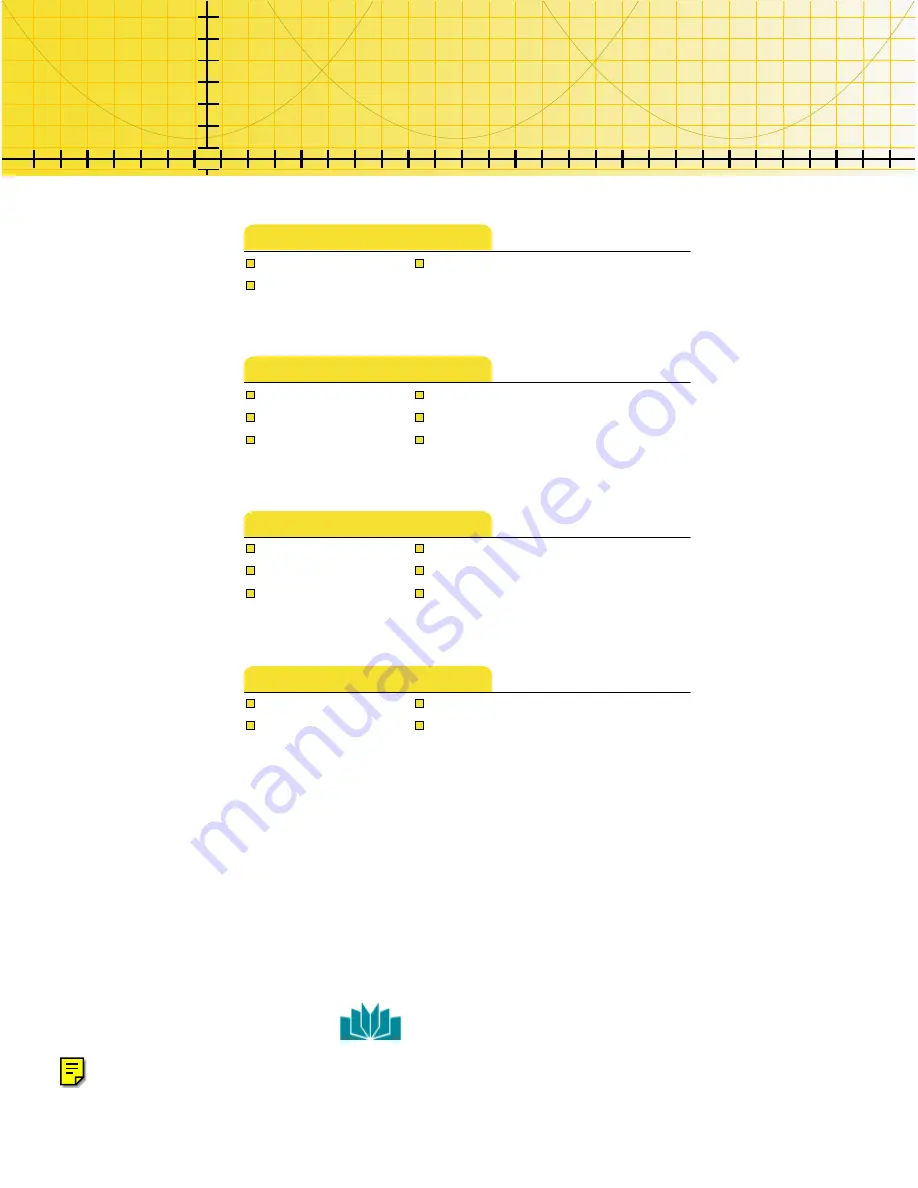
7
7
,
,
7
7
,
,
3
3
O
O
X
X
V
V
9
9
R
R
\
\
D
D
J
J
H
H
7
7
KH
KH
*
*
H
H
R
R
P
P
H
H
W
W
H
H
U
U
V
V
6
6
N
N
H
H
W
W
F
F
K
K
S
S
DG
DG
ë
Getting Started
Using the Tools
Using the Menus
Tips and Techniques
.
.
H
H
\
\
&
&
X
X
U
U
U
U
L
L
FX
FX
O
O
X
X
P
P
3
3
U
U
H
H
V
V
V
V
ë
Innovators in Mathematics Education
ti


































