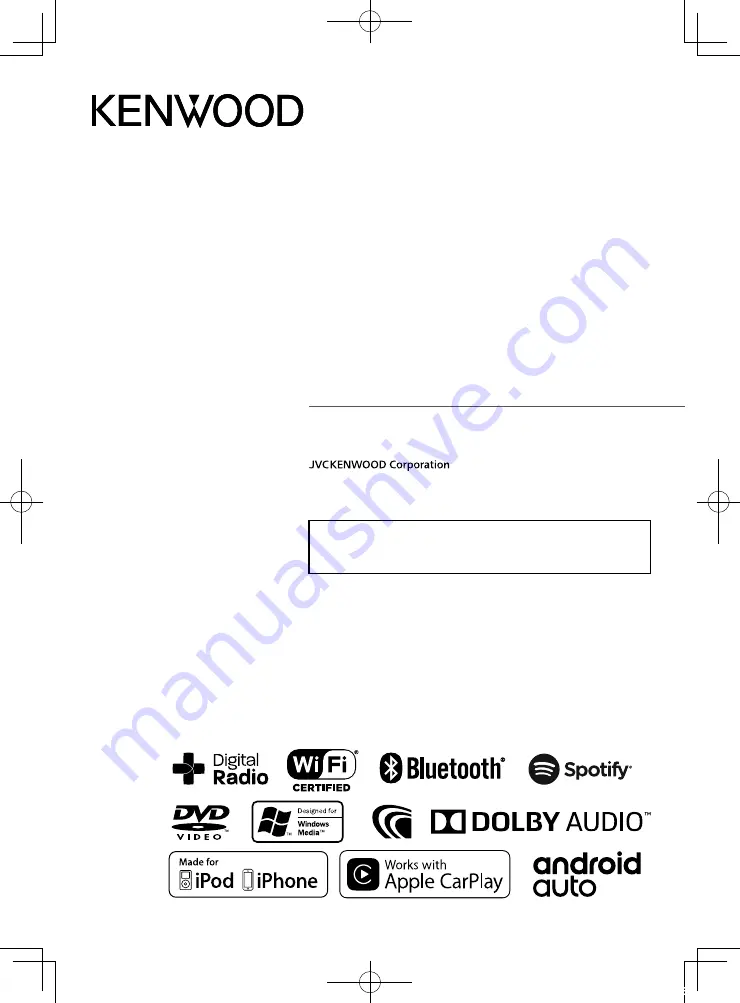
B5A-2486-00 (M/M2/X/A9)
© 2018 JVC KENWOOD Corporation
MONITOR WITH DVD RECEIVER
DDX9018S
DDX9018SM
DDX9018DABS
DDX918WS
DDX918WSM
INSTRUCTION MANUAL
• Updated information (the latest Instruction Manual, system updates, new
functions, etc.) is available from
<http://www.kenwood.com/cs/ce/>.
!B5A-2486-00_18DDX_M_En.indb 1
2018/02/20 9:37


































