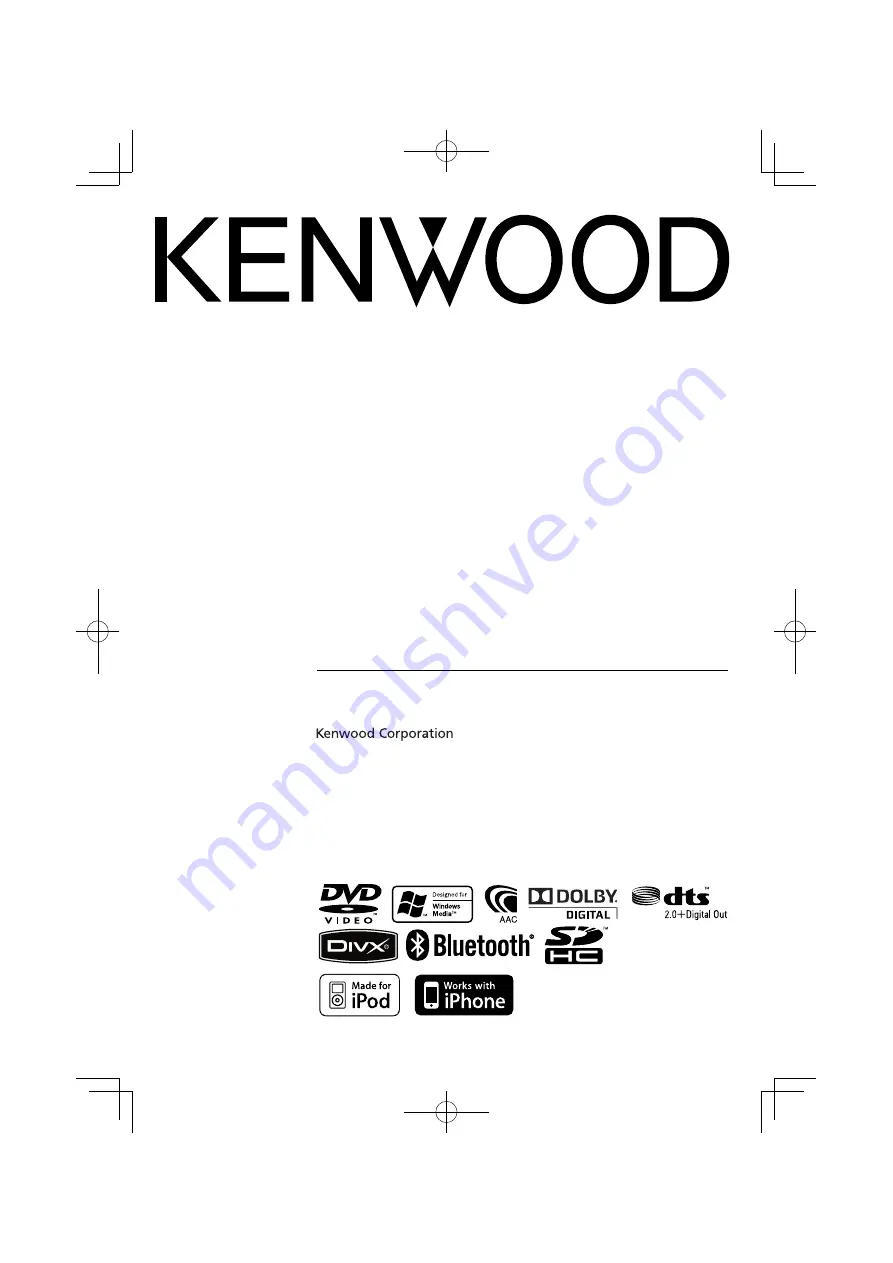
GPS NAVIGATION SYSTEM
DNX7340BT
DNX7340BTM
MONITOR WITH DVD RECEIVER
DDX7034BT
DDX7034BTM
DDX6034
DDX6034M
INSTRUCTION MANUAL
© B64-4512-00/01 (MW/M2W/XW/VV)
This instruction manual is used to describe models listed below.
Model availability and features (functions) may differ depending on the country and
sales area.
• Region 2 (DVD Region Code 2 area)
• Region 3 (DVD Region Code 3 area)
• Region 4 (DVD Region Code 4 area)
• Region 6 (DVD Region Code 6 area)
B64-4512-00̲01-M̲English.indd 1
B64-4512-00̲01-M̲English.indd 1
09.4.20 9:17:59 AM
09.4.20 9:17:59 AM


































