Reviews:
No comments
Related manuals for DAQ6510
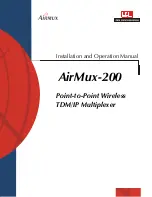
Airmux-200
Brand: Airmux Pages: 40
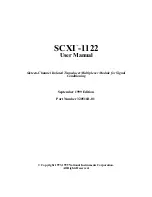
SCXI -1122
Brand: National Instruments Pages: 62

718Ex 100G
Brand: Fluke Pages: 2

195330000
Brand: MW TOOLS Pages: 29

BEHA 9004
Brand: Unitest Pages: 48

Hotwire 8786
Brand: Paradyne Pages: 19

MD-200
Brand: Promax Pages: 58

TV-SAT/MEZON
Brand: Delta Pages: 2

Meterman DM9
Brand: Wavetek Pages: 19

Meterman DM78A
Brand: Wavetek Pages: 24

METERMAN 23XT
Brand: Wavetek Pages: 48

MT24
Brand: Major tech Pages: 16

179A
Brand: Keithley Pages: 33

ax-585b
Brand: Axio MET Pages: 10

AX-588
Brand: Axio MET Pages: 14

VC-20
Brand: VOLTCRAFT Pages: 106

8508A
Brand: Fluke Pages: 120

FG 98/DG
Brand: FASANO TOOLS Pages: 28

















