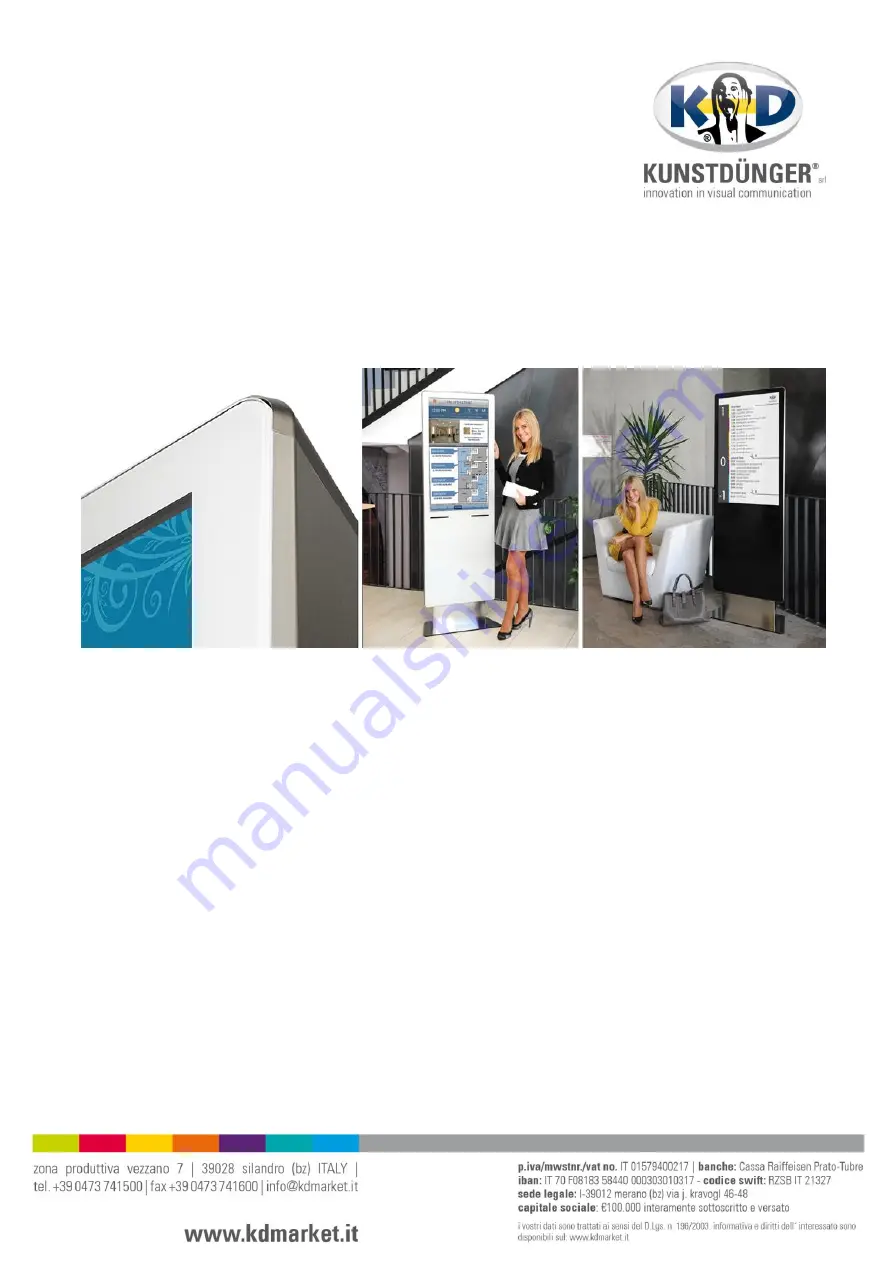
manuale di istruzioni mediasign
paragrafi
1
2
. elementi necessari alla messa in funzione
3
4
. utilizzo del software digital signage
4.1
avvio del software digital signage.com
4.2
creazione di un account digitalsignage.com
4
.3
collegare mediasign con il proprio account digitalsignage.com
5
. terminare/chiudere il software digital signage
6
. collegarsi con un altro account digital signage
7
8
hier geht’s zur deutschen Version
click here for the english version


































