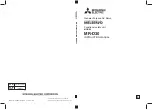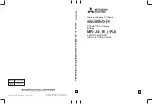1
Kanguru BioSlider II
User Manual
Trademarks and/or registered trademarks are the property of their
respective owners:
The information presented in this publication has been carefully prepared and is
believed to be correct at the time of publication. However, no responsibility will be
assumed for any inaccuracies. Specifications are subject to change without notice.