Reviews:
No comments
Related manuals for BTH015

BH100
Brand: Xqisit Pages: 16

PELTOR WS LiteCom Pro III
Brand: 3M Pages: 6

Hybrid BT
Brand: Hama Pages: 15

DG733
Brand: DreamGEAR Pages: 1

MYTHICS PS-400-CAMO
Brand: Konix Pages: 24

CIT200 - iPhone USB VoIP Wireless Phone
Brand: Linksys Pages: 100

C300-XT
Brand: BlueParrott Pages: 20
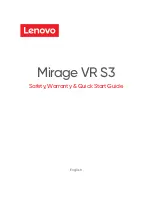
Mirage VR S3
Brand: Lenovo Pages: 13

Star Wars
Brand: Lenovo Pages: 11

Lite-Com Basic MT53H7A4400
Brand: Peltor Pages: 128

Argon 400
Brand: Genesis Pages: 12

5901969425499
Brand: Genesis Pages: 12

Evolve 65e UC
Brand: Jabra Pages: 2

Snap BT2
Brand: 2GO Pages: 19

TVP200
Brand: RCA Pages: 2

SB-200N
Brand: Stenn Pages: 7

HW-390M
Brand: HUHD Pages: 5

QUATTRO 4L
Brand: HARRISCOMM Pages: 44
















