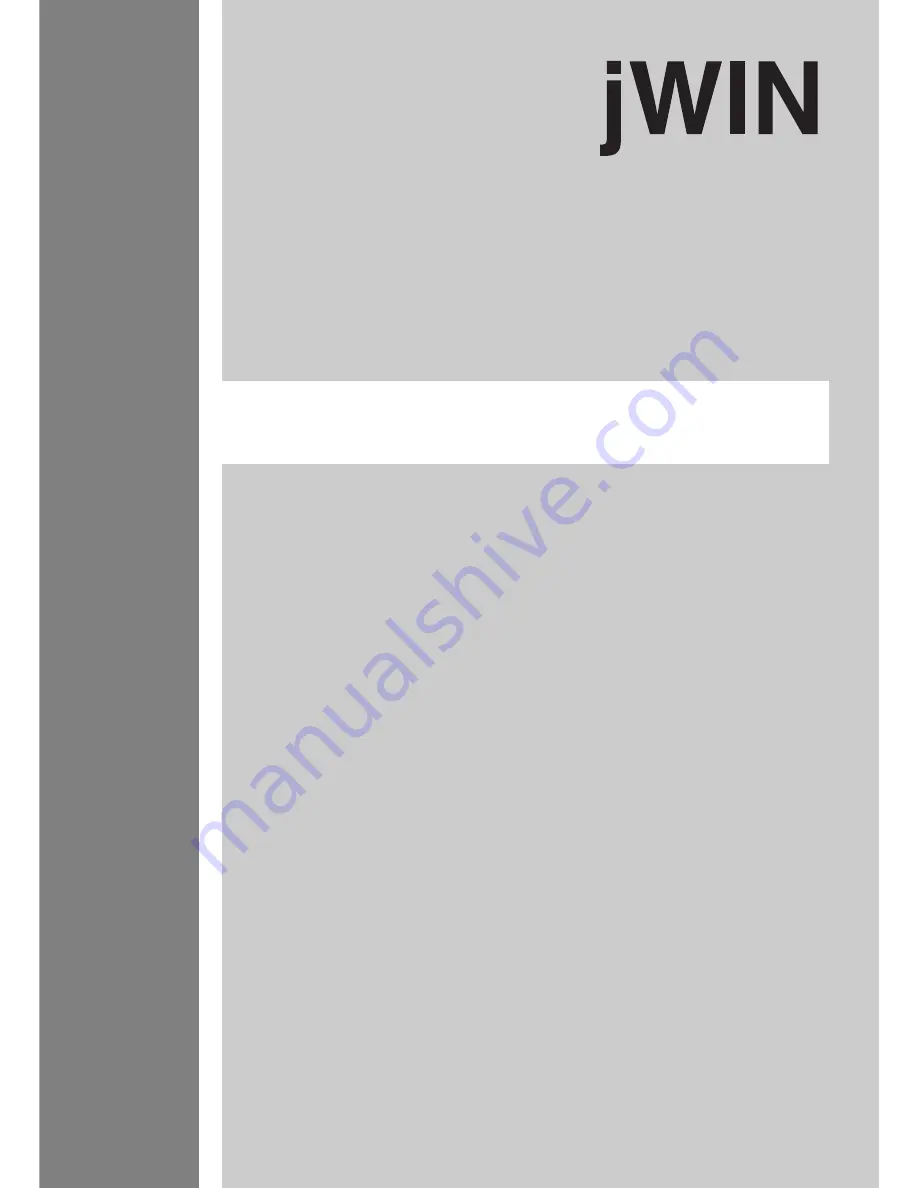
Manufactured under license from Dolby Laboratories. “Dolby” and the double-D symbol are trademarks of Dolby Laboratories.
Confidential Unpublished Works. ©1992-1997 Dolby Laboratories, Inc. All rights reserved.
DVD+R/RW Recorder
JD-VD903
User Manual
Before attempting to connect, operate
or adjust this product, please save and
read this manual completely.
82-128-01630


































