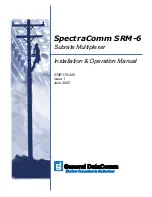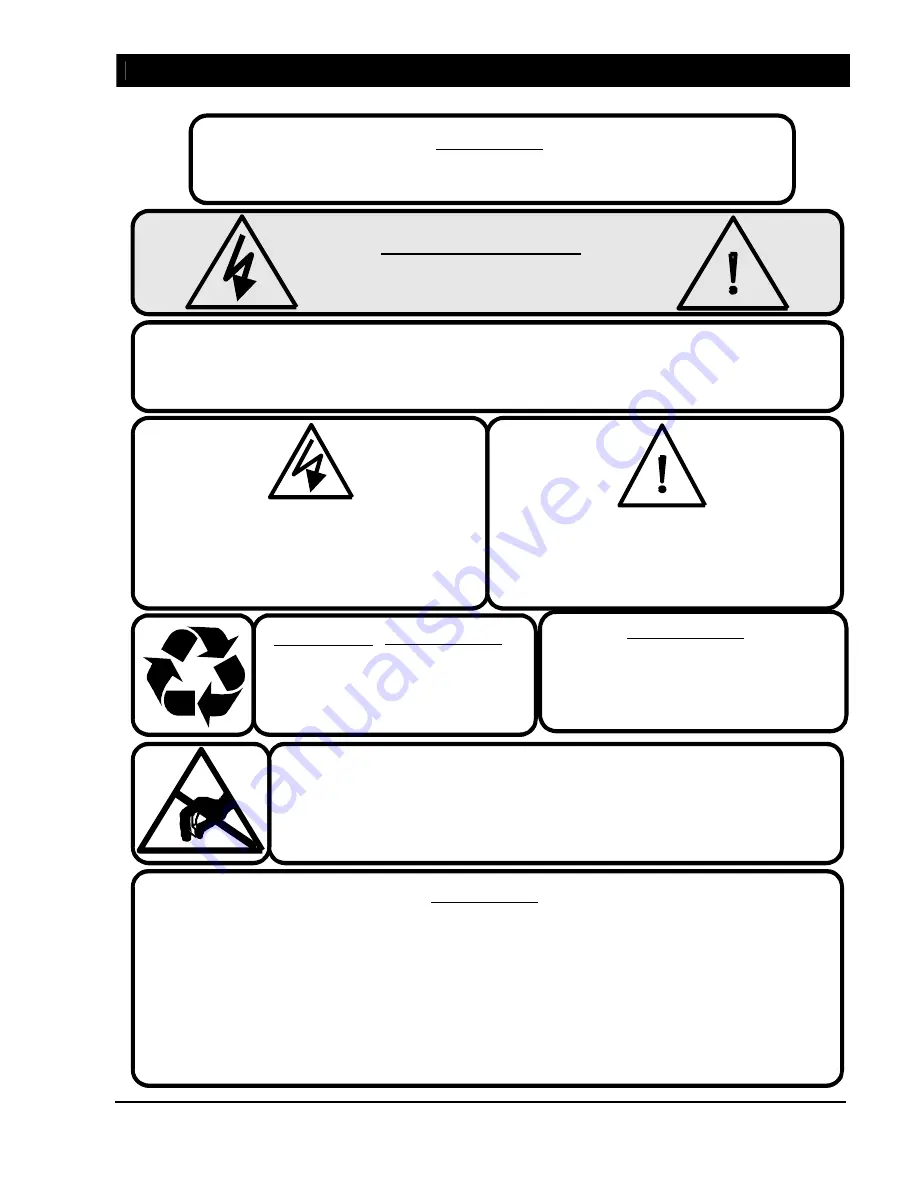
SW-D8000U, 16CH. COLOR VIDEO MULTIPLEXER
JVC PROFESSIONAL, IMAGING PRODUCTS 1
50
CAUTION!
RISK OF ELECTRIC SHOCK
DO NOT OPEN!
CAUTION!
TO PREVENT ELECTRIC SHOCK DO NOT REMOVE COVER. NO
USER SERVICEABLE COMPONENTS INSIDE. REFER SERVICING TO QUALIFIED
SERVICE PERSONNEL.
The lightning flash with the arrowhead symbol, within
an equilateral triangle, is intended to alert the user to
the presence of uninsulated "dangerous voltage"
within the products enclosure that maybe of sufficient
magnitude to constitute a risk of electric shock to
persons.
The exclamation point, within an equilateral triangle,
is intended to alert the user to the presence of
important operating and maintenance (serviceing)
instructions in the literature accompanying the
product.
CAUTION!
Lithium Battery
Danger of explosion if battery is
incorrectly replaced. Replace only
with the same or equivalent type
recommended by the manufacturer.
ATTENTION
This product contains a lithium battery. This
battery may be recyclable. It may be illegal to
dispose of this battery improperly under local,
state or federal laws. Check with your local
waste management officials for disposal or other
possible recycling options.
CAUTION!
Electrostatic Sensitive Device!
Use proper CMOS and MOSFET handling precautions, including
approved grounded wrist straps, etc., to avoid damage this unit or its
internal components, from electrostatic discharge .
WARNING!
This equipment generates, uses and can radiate radio frequency energy and if not installed and
used in accordance with the instructions in this manual, may cause interference to radio
communications. It has been tested and found to comply with the limits for a Class A computing
device persuant to subpart J of part 15 of FCC rules which are designed to provide reasonable
protection against such interference when operated in a commercial environment. This equipment
has also been tested and found to comply with the requirements for a CE Class A device and TUV
safety standards.
Operation of this equipment in a residential area may cause interference, in which case the user is
required to take all measures are necessary, at the user's expense, to correct the interference.
WARNING!
TO PREVENT FIRE OR ELECTRIC SHOCK,
DO NOT EXPOSE THIS PRODUCT TO RAIN OR MOISTURE.