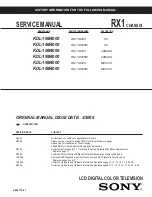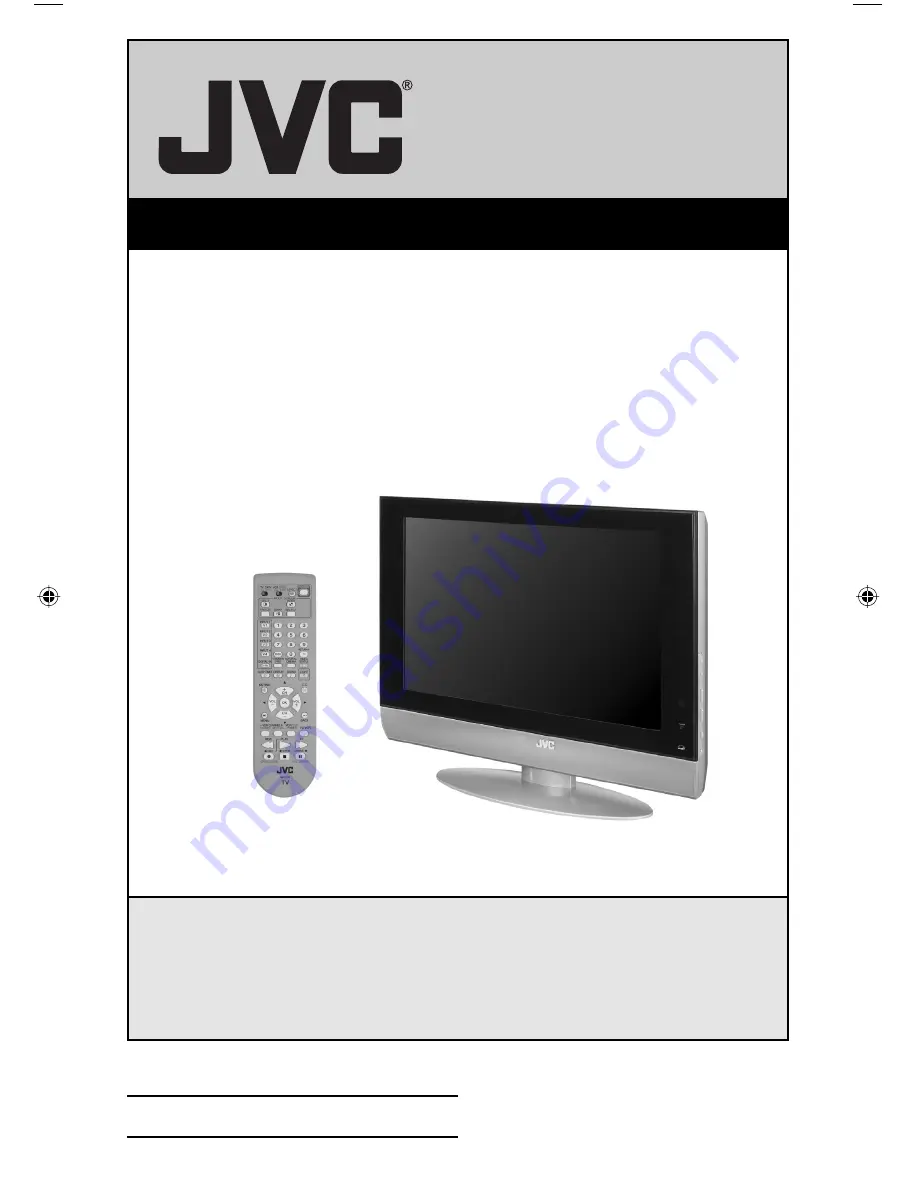
Important Note:
In the spaces below, enter the model and serial number of your television (located
at the rear of the television cabinet). Staple your sales receipt or invoice to the
inside cover of this guide. Keep this user’s guide in a convenient place for future
reference. Keep the carton and original packaging for future use.
Model Number:
Serial Number:
Illustration of LT-26WX84 and RM-C13G
For Model:
LT-26WX84
LCD Flat Television Users Guide
LCT1476-001B
0903-TN-II-VP
LT-26WX84 English B 1
9/17/03, 9:55:20 AM