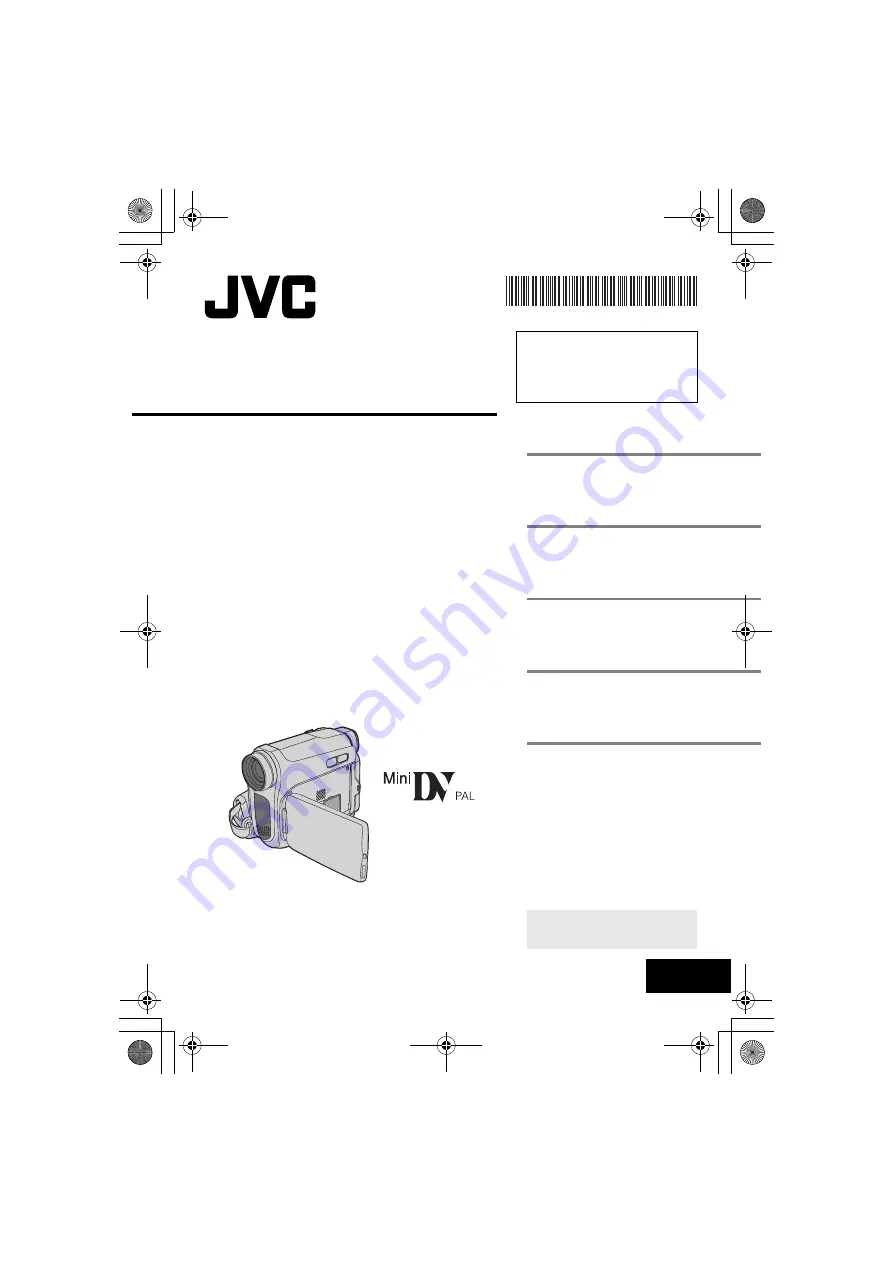
ENGLISH
GR-D750AA
LYT1683-001A
EN
TERMS
Dear Customer,
Thank you for purchasing this digital
video camera. Before use, please read
the safety information and precautions
contained in the pages, 3 – 5 to ensure
safe use of this product.
INSTRUCTIONS
DIGITAL VIDEO CAMERA
GETTING STARTED
VIDEO RECORDING &
PLAYBACK
ADVANCED FEATURES
REFERENCES
To deactivate the demonstration,
set “DEMO MODE” to “OFF”.
(
GR-D750AA.book Page 1 Tuesday, January 30, 2007 5:41 PM


































