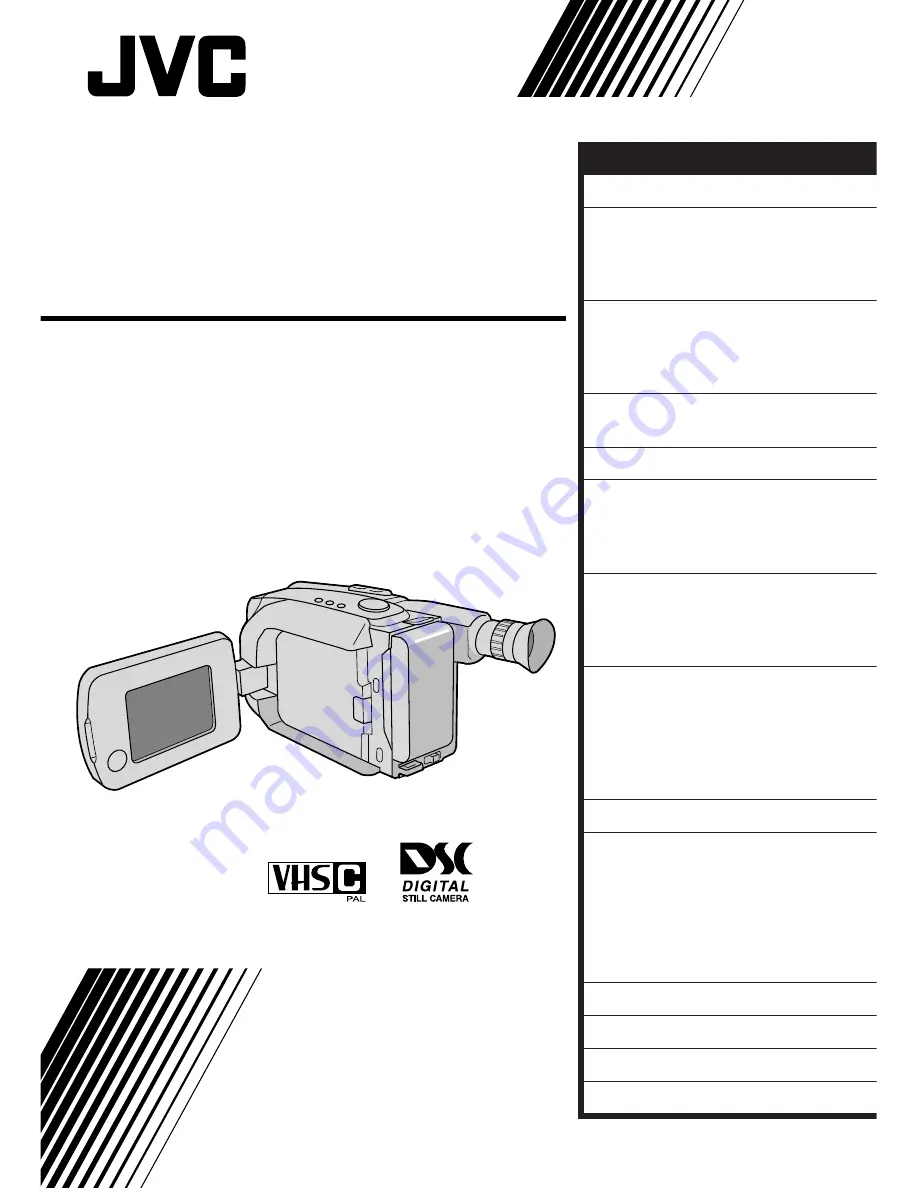
GR-AXM500
COMPACT VHS CAMCORDER
INSTRUCTIONS
LYT0086-001A
Compact VHS
GETTING STARTED
8
VIDEO RECORDING
16
Basic Recording
...................... 16
Basic Features
........................ 20
Advanced Features
.................. 26
VIDEO PLAYBACK
42
Basic Playback
....................... 42
Features
............................... 43
Using The Cassette Adapter
........ 45
BASIC CONNECTIONS
TO VCR
46
TAPE DUBBING
47
DIGITAL STILL CAMERA
(D.S.C.) SHOOTING
48
Basic Shooting
........................ 48
Advanced Features
.................. 50
D.S.C. PLAYBACK
55
Basic Playback
....................... 55
Advanced Features
.................. 56
Connection
............................ 63
USING REMOTE
CONTROL UNIT
64
Random Assemble Editing
[R.A. Edit]
.......................... 66
Insert Editing
......................... 70
Audio Dubbing
........................ 72
USER MAINTENANCE
73
CONTROLS, INDICATIONS
AND CONNECTORS
74
LCD monitor/viewfinder
............ 74
Controls
............................... 76
Connectors
............................ 76
Indicators
............................. 76
Other Parts
........................... 76
TROUBLESHOOTING
78
CAUTIONS
81
SPECIFICATIONS
84
INDEX
85
CONTENTS
Summary of Contents for GR-AXM500
Page 87: ...EN 87 ...


































