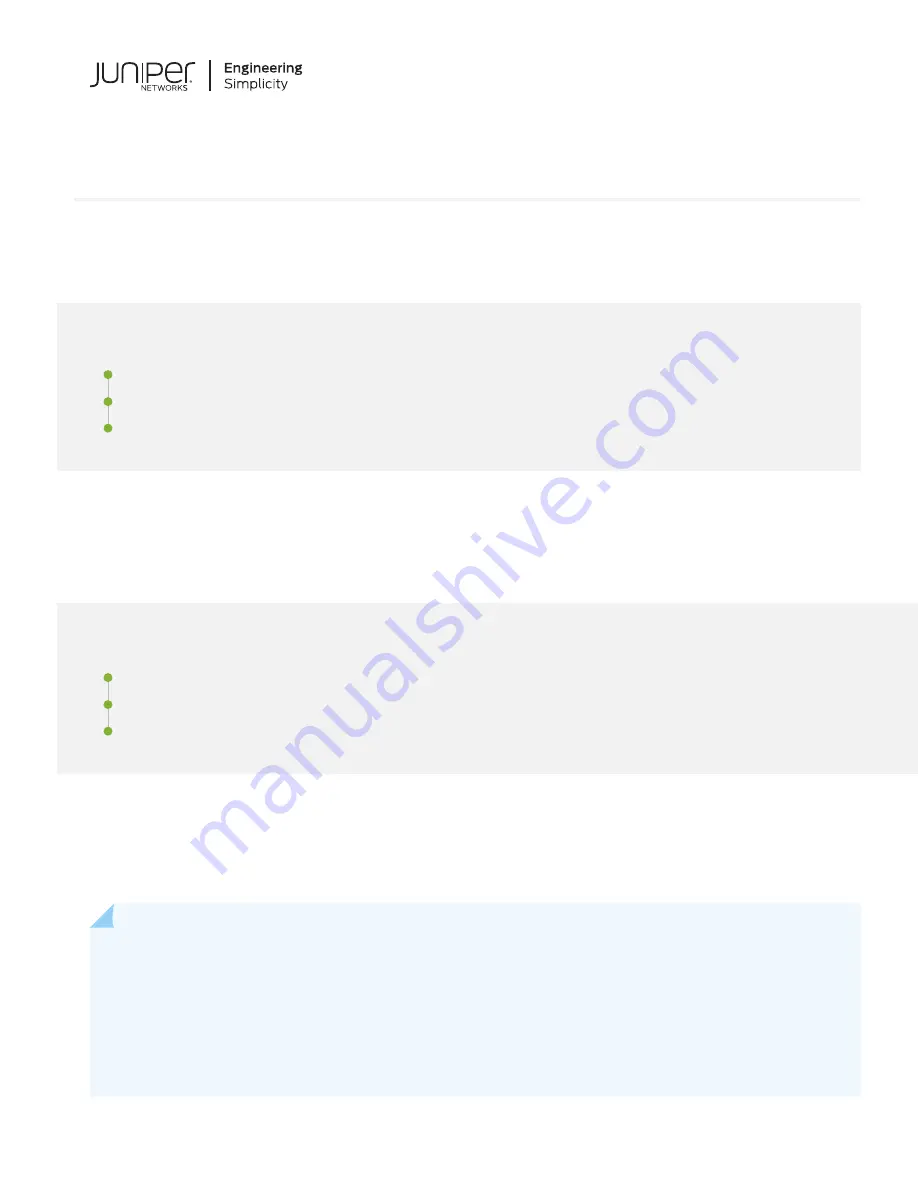
Day One+
SRX380
IN THIS GUIDE
Step 1: Begin
IN THIS SECTION
In this guide, we provide a simple, three-step path, to quickly get you up and running with your new SRX380. We’ve
simplified and shortened the installation and configuration steps, and included how-to videos. You'll learn how to install
the SRX380 in a rack, power it up, and deploy it on your network using the CLI.
NOTE:
We think you'll want to check out our
Guided Setup: SRX300 Line Firewalls
. Our Guided Setup picks
up where this Day One+ ends, providing step-by-step instructions on how to easily secure and validate your
branch location.
Are you interested in getting hands-on experience with the topics and operations covered in this guide? Visit
and reserve your free sandbox today! You’ll find the Junos Day One Experience
sandbox in the stand alone category.






























