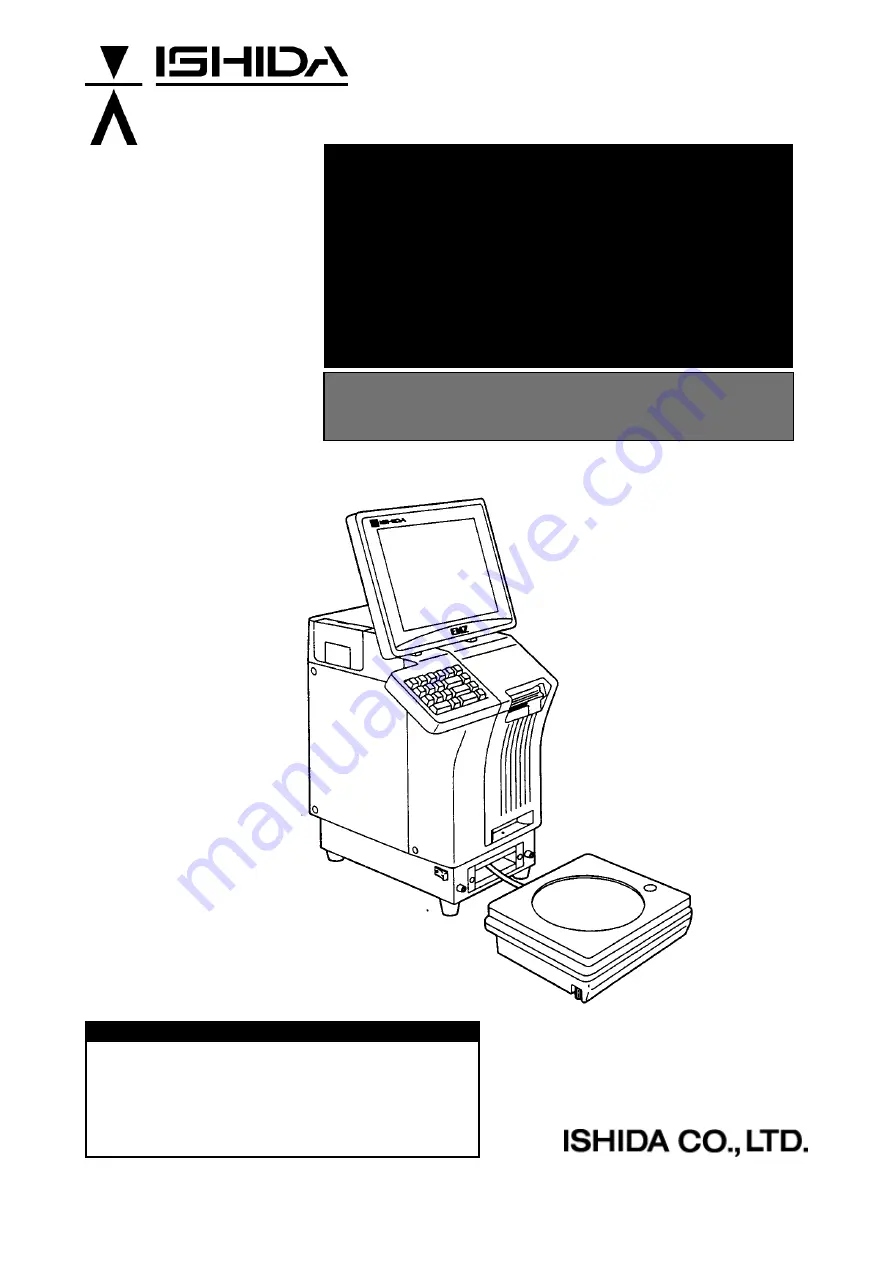
IP-EMZ
Operation Manual
COUNTRY: CAN. USA. EU. 2008.09.10
IMPORTANT
•
Read this manual thoroughly, and do not perform
installation, operation, maintenance, or inspection
unless you fully understand all of the contents.
•
Keep this manual in a safe place where you can refer
to it easily while installing, operating, and carrying out
maintenance or inspections.
109167
Summary of Contents for IP-EMZ
Page 7: ...Chapter 1 INSTALLATION IP EMZ Operation Manual 1 5 1 3 OUTER DIMENSIONS Unit mm ...
Page 34: ...Chapter 2 NORMAL MODE FUNCTION KEYS page 2 22 IP EMZ Operation Manual ...
Page 35: ...Chapter 2 NORMAL MODE IP EMZ Operation Manual page 2 23 ...
Page 52: ...Chapter 3 TOTAL MODE page 3 16 Omni 4000ST User s Manual ...
Page 58: ...Chapter 4 PROGRAMMING MODE page 4 6 IP EMZ Operation Manual ...
Page 59: ...Chapter 4 PROGRAMMING MODE IP EMZ Operation Manual page 4 7 ...
Page 60: ...Chapter 4 PROGRAMMING MODE page 4 8 IP EMZ Operation Manual ...
Page 62: ...Chapter 4 PROGRAMMING MODE page 4 10 IP EMZ Operation Manual ...
Page 63: ...Chapter 4 PROGRAMMING MODE IP EMZ Operation Manual page 4 11 ...
Page 65: ...Chapter 4 PROGRAMMING MODE IP EMZ Operation Manual page 4 13 ...
Page 66: ...Chapter 4 PROGRAMMING MODE page 4 14 IP EMZ Operation Manual ...
Page 94: ......


































