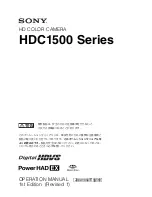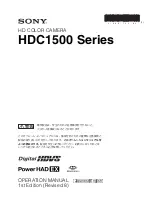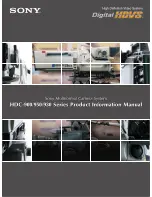iRay Technology Geni Series, Operating Manual
The iRay Technology Geni Series brings cutting-edge innovation to your fingertips. Ensure seamless use of your device with the provided Operating Manual. Download it for free from manualshive.com and unleash the full potential of your Geni Series product. Get your manual today to maximize your user experience.