Reviews:
No comments
Related manuals for H2000G Series

PAC-170
Brand: ICP Pages: 19

HTPC 8000
Brand: nMedia Pages: 6

XenaBay C4-12
Brand: Xena Networks Pages: 6

MHUB PRO (8X8) 70
Brand: HDanywhere Pages: 2
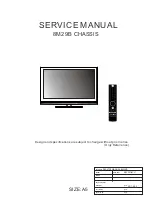
8M29B
Brand: Skyworth Pages: 45
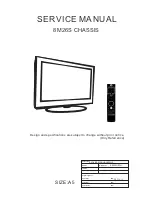
8M26S
Brand: Skyworth Pages: 57

MB21
Brand: Haivision Pages: 29

PXI 1000B
Brand: National Instruments Pages: 6

CRS-1 - Carrier Routing System Router
Brand: Cisco Pages: 104

















