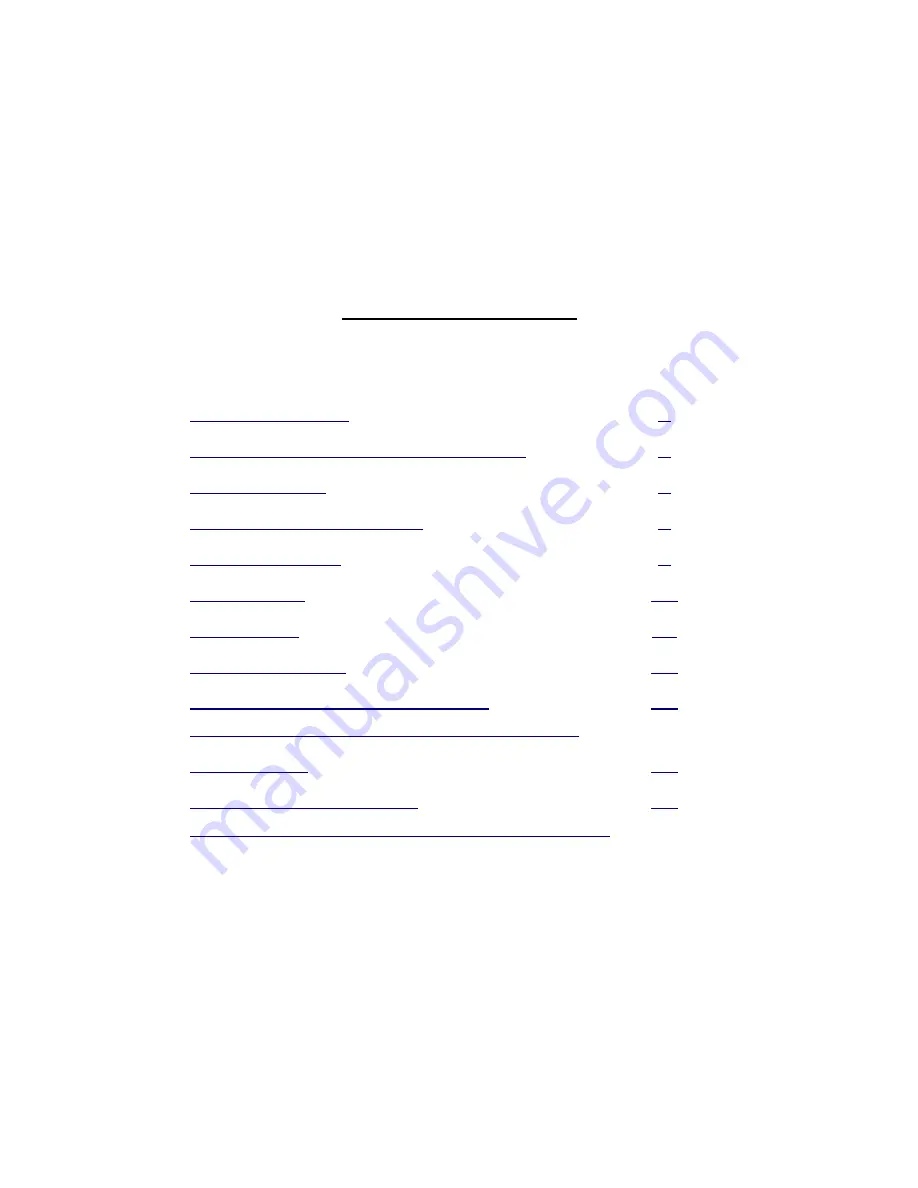
Instant Imaging Corporation
amiGO! Dash Cam (Model# DC711)
Frequently Asked Questions
Version 1.2 (03/22/19)
Table of Contents:
Topic
Page
…...................................
Battery/External Power-Related
…......................................
…....................................
….........................................
…..........................................
.…..................................
System (ADAS) and Backlight (LCD)
….........................................
(Temperature and Power Consumption)
! DISCLAIMER !
Any changes of Settings mentioned in this FAQ should be done while the vehicle
is at rest. One should never change these settings while driving. All
troubleshooting steps are considered with the dash camera's power On.
amiGO! Dash Cam DC711 FAQ Version 1.2 (03/22/19)
Page 1


































