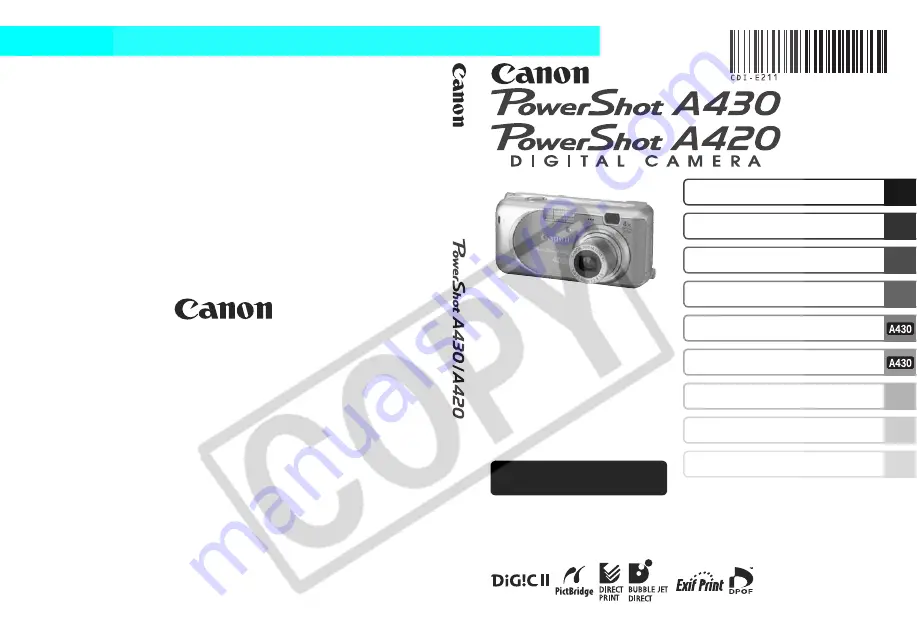
Camera User Guide
Advanced
DIG
IT
AL
CAM
ERA
Ad
v
a
n
c
e
d
Ca
m
e
ra
Us
er
Gu
id
e
This guide explains camera features and procedures in detail.
CDI-E211-010
© 2006 CANON INC.
ENGLISH
PRINTED IN CHINA
Before Using the Camera
Shooting
Playback/Erasing
Print/Transfer Settings
Customizing the Camera
Appendix
Troubleshooting
Shooting/Viewing Images on a TV Set
List of Messages


































