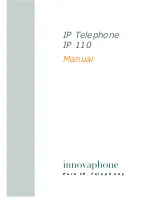Reviews:
No comments
Related manuals for IP110

KXDT346 - DIGITAL PROPRIETARY TELEPHONE
Brand: Panasonic Pages: 2

YotaPhone
Brand: Yota Pages: 104

SC213
Brand: JETHRO Pages: 66

SP501
Brand: Polycom Pages: 2

Grandstream GXP-2010
Brand: Grandstream Networks Pages: 1

ClearSky TVP-SP1BK
Brand: TRENDnet Pages: 13

FM-7810
Brand: Fysic Pages: 8

Dash Music 4.0
Brand: Blu Pages: 20

SM-G8750
Brand: Samung Pages: 150

Aolynk EP302
Brand: H3C Pages: 12

Enterprise IP Phone
Brand: Grandstream Networks Pages: 56

PIXI 7 1211
Brand: Alcatel Pages: 28

SGHA637
Brand: Samsung Pages: 166

SGHT679M
Brand: Samsung Pages: 45

Nubia NX501
Brand: Zte Pages: 26

DST12
Brand: GENERAL MOBILE Pages: 53

L500
Brand: Myria Pages: 36

officejet 4110
Brand: HP Pages: 72