Reviews:
No comments
Related manuals for AXIUM DX8000-BASE-W2

VX 520-G
Brand: VeriFone Pages: 56

TA300
Brand: FingerTec Pages: 14

POS 5000
Brand: Axon POS System Pages: 96

Camera Station S9101 Mk II
Brand: Axis Pages: 27

SCXI-1322
Brand: National Instruments Pages: 12

CLT-1MC4
Brand: Crestron Pages: 4

EC
Brand: Hafele Pages: 27

AC2792
Brand: Zte Pages: 16

62H-MDC0
Brand: YASKAWA Pages: 48

F1MAX
Brand: RAKINDA Pages: 19

NBS5500
Brand: NBS Technologies Pages: 60

2900/260 LF
Brand: NCR Pages: 61

S-615E
Brand: Datavan Pages: 49

TM50A-5B-VR
Brand: EBN Technology Pages: 14
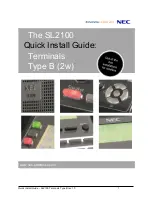
UNIVERGE SL2100
Brand: NEC Pages: 26

TU AGSS
Brand: GCE druva Pages: 52

AMP 8200
Brand: PayFacto Pages: 18

M210SE
Brand: ACD GRUPPE Pages: 32

















