Reviews:
No comments
Related manuals for Universal Keyboard Folio

SX-KN470
Brand: Technics Pages: 76

VP3810-TAA
Brand: SMK-Link Pages: 1

Type Cover
Brand: Microsoft Pages: 8

13737
Brand: Trust Pages: 9

KeyFolio Exact Plus
Brand: Kensington Pages: 96

939i
Brand: Paxar Pages: 54

S.T.R.I.K.E.5
Brand: Mad Catz Pages: 15
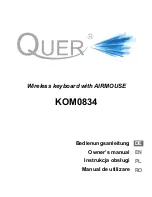
KOM0834
Brand: Quer Pages: 32

MEK5410-TEACH
Brand: Ibiza Pages: 23

TrackPoint USB Space Saver Keyboardwith Hub
Brand: IBM Pages: 48

IC-BKO8
Brand: iClever Pages: 7

microkey
Brand: Korg Pages: 8

PSR-E443
Brand: Yamaha Pages: 72

PSR-E443
Brand: Yamaha Pages: 58

GR-74
Brand: A4Tech Pages: 8

GK-300A
Brand: A4Tech Pages: 4

HB188D
Brand: BOW Pages: 4

HB096
Brand: BOW Pages: 4

















