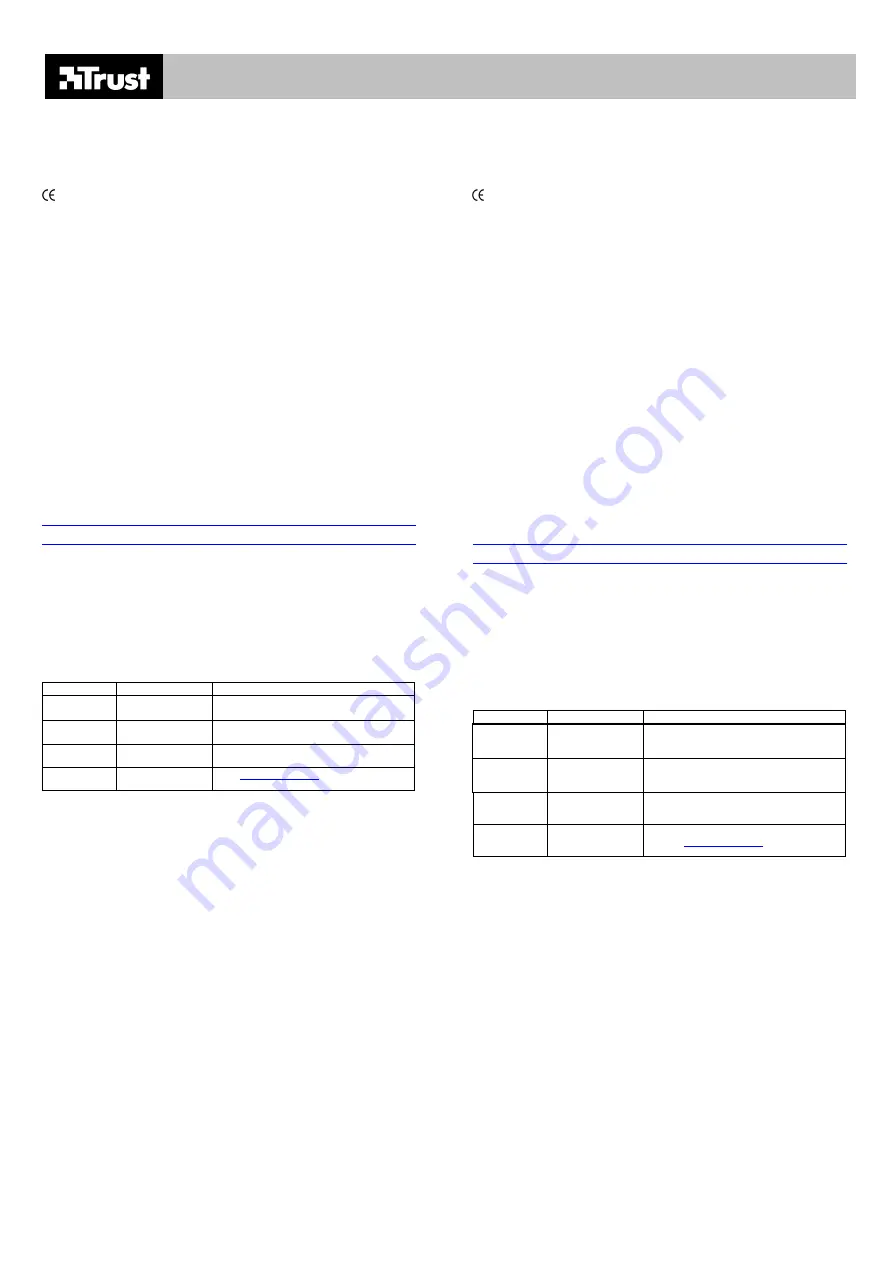
POWER PLUS KEYBOARD
UK
Introduction
This manual is intended for users of the Trust Power Plus Keyboard. For the installation of this product,
basic experience with computers is sufficient. If in doubt, consult one of the Trust Customer Care
Centers.
The Trust Power Plus Keyboard enables you to input data with ease and accuracy. Connection to the
PC takes place via the PS/2 cable.
This product complies with all essential requirements and other relevant stipulations of the pertinent
European directives. The Declaration of Conformity (DoC) is available on www.trust.com/13737/ce.
Safety
1.
Remove the plugs from the computer before cleaning the keyboard. Do not use any liquid
cleaners or spray cans. Wipe the keyboard clean with a moist cloth.
2.
Never use the keyboard in the vicinity of water.
3.
Do not attempt to repair the keyboard yourself. The product should only be maintained by
qualified personnel.
Connecting keyboard
Before you connect the Trust Power Plus Keyboard, first remove the old software and driver for your
old keyboard. In most cases, this entails running the “uninstall” program supplied with the old keyboard.
You can also remove the software via:
Start – Settings – Control Panel – Software.
Please also look in the Device Manager:
Start – Settings – Control Panel – System. Select here the tab “Device Manager”. Should there be a
specific driver here for your old keyboard, please delete this.
Connection:
1.
Switch the computer off.
2.
Connect the PS/2 plug of the keyboard to the keyboard socket of the computer.
3.
Switch the computer on.
Euro symbol
Every keyboard with a Euro symbol will work well. No special driver for the keyboard is required for this.
The symbol can be displayed by pressing the right ALT key + Euro key. What you should be aware of,
however:
Windows itself must first be completely Euro compatible. Otherwise, the ALT + Euro key combination
will not work.
Microsoft’s Euro-related website:
http://www.microsoft.com/technet/treeview/default.asp?url=/technet/itsolutions/techsol/euro/default.asp
Specifically regarding Excel and the Euro:
http://www.microsoft.com/Office/techinfo/productdoc/2000/en/excel/XLEURO9/xlconEuroEarlierXL.htm
-
The font used must also support the Euro (such as ‘Arial’, for example)
-
The application used must support the Euro (check the manual or website of the manufacturer).
-
The printer must support the Euro or the font/Euro combination (check the manual or website of
the manufacturer).
Often the Euro can be inserted in a document as a special character. You do this by pressing ALT-
0128 (key in 0128 on the numeric keyboard, while keeping the ALT key pressed.) Also, via Start –
Programs – Accessories – Special Characters, you can see which font has the Euro symbol, and then
copy and paste the symbol. Note that the application “Special Characters” must be installed in
Windows.
It is possible that the links to the Microsoft site have changed in the meantime. In that case, search the
Microsoft site using the words ‘Euro’ and ‘Excel’.
Troubleshooting
Problem Cause
Possible
solution
Keyboard does
not work.
Keyboard not
connected properly
Connect correctly. See section Connecting
Keyboard.
Wrong keys on
the screen.
Regional settings
incorrect.
Modify regional settings. This can be modified in the
Control Panel.
Euro key does
not work
Euro is not installed on
your computer.
See section Euro Symbol.
Problem not in
this list.
Latest FAQ update
available on internet.
Go to
www.trust.com/13737
for FAQ and other
product information.
If, after having attempted all these solutions, you still have problems, please make contact with one of
the Trust Customer Care Centers (see table below right. You should in any case have the following
information ready: the article number (in this case 13737) and a good description of exactly what is not
working, and when.
Conditions of guarantee
-
Our products carry a 2-year factory guarantee, starting on the date of purchase.
-
In case of defect, return the product to your dealer with an explanation of the defect, proof of
purchase and all accessories.
-
During the period of guarantee, you will receive back from your dealer a comparable model, when
this is available. Should this not be available, the product will be repaired.
-
For missing components such as manual, software or other parts, please make contact with our
helpdesk.
-
The guarantee ceases to apply in the event of tampering with a product, mechanical damage,
misuse, modifications to the product, repair by third parties, carelessness and using the product for a
purpose other than the intended.
-
Exclusions to the guarantee
•
Damage caused by accidents or disasters, such as fire, flood, earthquake, war, vandalism or
theft.
•
Incompatibility with other hardware or software that are not mentioned in the minimum system
demands.
•
Accessories such as batteries and fuses (as applicable).
-
On no account is the manufacturer responsible for any incidental or consequential damage,
including loss of income or other commercial losses, arising from the use of this product.
DE
Einleitung
Diese Anleitung ist für Anwender des Trust Power Plus Keyboard bestimmt. Für die Installation dieses
Produktes genügen Computer-Grundkenntnisse. Bei Unklarheiten, wenden Sie sich an eines der Trust
Customer Care Centers.
Mit dem Trust Power Plus Keyboard können Sie Daten einfach und präzise eingeben. Die Tastatur wird
mit einem PS/2-Kabel am PC angeschlossen.
Dieses Produkt erfüllt die grundlegenden Anforderungen sowie alle übrigen relevanten Bestimmungen
der anwendbaren Europäischen Richtlinien. Die Konformitätserklärung (DoC) ist unter
www.trust.com/13737/ce erhältlich.
Sicherheit
1.
Vor dem Reinigen der Tastatur die Stecker aus dem PC ziehen. Verwenden Sie keine flüssigen
Reinigungsmittel oder -sprays. Wischen Sie die Tastatur mit einem feuchten Tuch ab.
2.
Verwenden Sie die Tastatur nicht in der Nähe von Wasser.
3.
Nehmen Sie Reparaturen an der Tastatur nicht selbst vor. Das Produkt darf nur von qualifiziertem
Personal gewartet werden.
Tastatur anschließen
Löschen Sie vor der Installation Ihres Trust Power Plus Keyboard zunächst Software und Treiber Ihrer
alten Tastatur. In den meisten Fällen wird dies mit Hilfe des Löschprogramms "Uninstall Program" der
alten Tastatur durchgeführt.
Sie können die Software aber auch wie folgt entfernen:
Start - Einstellungen - Systemsteuerung - Software.
Sehen Sie auch im Gerätemanager nach:
Start - Einstellungen - Systemsteuerung - System. Wählen Sie hier die Registerkarte "Gerätemanager".
Ist hier ein spezieller Treiber für Ihre alte Tastatur aufgeführt, sollten Sie diesen entfernen.
Anschließen
1.
Fahren Sie den Computer herunter.
2.
Schließen Sie den PS/2-Stecker der Tastatur am Tastaturanschluss des Computers an.
3.
Fahren Sie den Computer hoch.
Eurozeichen
Alle Tastaturen, die über ein Eurozeichen verfügen, arbeiten problemlos. In diesem Fall ist für die
Tastatur kein separater Treiber erforderlich. Das Zeichen kann auch durch die Tastenkombination
(rechte) ALT + Euro-Taste aufgerufen werden. Wichtig ist jedoch:
Windows selbst muss in jedem Fall voll Euro-kompatibel sein, da ansonsten die ALT + Euro
Tastenkombination nicht funktioniert.
Spezielle "Euro"-Website von Microsoft:
http://www.microsoft.com/technet/treeview/default.asp?url=/technet/itsolutions/techsol/euro/default.asp
Spezielle Informationen über das Eurozeichen in Excel:
http://www.microsoft.com/Office/techinfo/productdoc/2000/en/excel/XLEURO9/xlconEuroEarlierXL.htm
-
Die verwendete Schriftart muss ebenfalls das Eurozeichen unterstützen (z. B. "Arial").
-
Auch das verwendete Programm muss das Eurozeichen unterstützen (in Anleitung oder auf
Website des Herstellers nachsehen).
-
Der Drucker muss das Eurozeichen oder die Kombination Schriftart/Eurozeichen unterstützen (in
Anleitung oder auf Website des Herstellers nachsehen).
Häufig kann das Eurozeichen als Schriftart in ein Dokument eingefügt werden. Dies erfolgt mit der
Kombination ALT-0128 (0128 über den Nummernblock eingeben, während die ALT-Taste gedrückt
bleibt). Sie können auch über Start - Programme - Zubehör - Sonderzeichen nachsehen, in welcher
Schriftart es das Eurozeichen gibt und dies gegebenenfalls kopieren und einfügen. Voraussetzung
dafür ist jedoch, dass die "Sonderzeichen" unter Windows installiert wurden.
(Sollte sich der Link zur Microsoft Website evtl. geändert haben, versuchen Sie es mit den
Suchbegriffen "Euro" und "Excel auf deren neuer Website.)
Problemlösungen
Problem Ursache
Mögliche
Lösung
Tastatur
funktioniert
nicht.
Tastatur wurde nicht
korrekt angeschlossen.
Korrekt anschließen. Siehe Kapitel "Tastatur
anschließen"
Falsche Tasten
auf dem
Bildschirm.
Falsche
Ländereinstellung
gewählt.
Ländereinstellung korrigieren. Sie können diese in
der Systemsteuerung anpassen.
Die Euro-Taste
funktioniert
nicht.
Eurozeichen wurde auf
Ihrem Computer nicht
installiert
Siehe Kapitel "Eurozeichen"
Problem ist hier
nicht aufgeführt
Letztes Update der
FAQ im Internet
verfügbar
Für FAQ und andere Produktinformationen sehen
Sie unter
www.trust.com/13737
nach
Sollten Sie, nachdem Sie diese Lösungen ausprobiert haben, noch immer Probleme haben, wenden
Sie sich an eines der Trust Customer Care Centers (siehe Tabelle rechts unten). Folgende Daten
sollten Sie auf jeden Fall zur Hand haben: die Artikelnummer (in diesem Fall 13737) sowie eine exakte
Beschreibung, was genau nicht funktioniert und wann dies auftritt.
Garantiebestimmungen
-
Wir gewähren auf unsere Produkte eine 2-jährige Werksgarantie ab Kaufdatum.
-
Geben Sie im Falle eines Defektes das Produkt mit einer Fehlerbeschreibung, dem Einkaufsbeleg
und dem gesamten Zubehör Ihrem Händler zurück.
-
Während des Garantiezeitraums erhalten Sie von Ihrem Händler ein vergleichbares Modell, sofern
dieses verfügbar ist. Ist kein vergleichbares Modell verfügbar, wird das Produkt repariert.
-
Für fehlende Teile wie Anleitung, Software oder andere Komponenten wenden Sie sich bitte an
unsere Serviceabteilung.
-
Die Garantie erlischt, falls das Produkt geöffnet wurde, bei mechanischen Schäden,
unsachgemäßer Handhabung, Produktveränderungen, Reparatur durch Dritte, Unachtsamkeit im
Umgang mit dem Produkt und bei Verwendung für produktfremde Zwecke.
-
Die Garantie erstreckt sich nicht auf:
•
Beschädigungen, die durch Unfall oder Katastrophen wie Feuer, Überschwemmungen,
Erdbeben, Krieg, Vandalismus oder Diebstahl verursacht werden.
•
Inkompatibilität mit anderer Hard-/Software, die nicht den minimalen Systemanforderungen
entspricht.
•
Zubehör wie Batterien und Sicherungen (falls zutreffend).
- Der Hersteller haftet in keinem Fall für etwaige Unfall- oder Folgeschäden, einschließlich
Einkommensverlusten oder anderen Geschäftseinbußen infolge der Verwendung dieses Produktes.



























