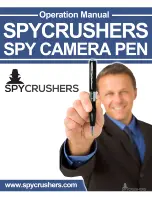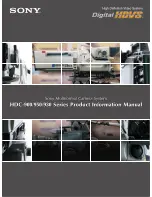Summary of Contents for MKC-X800
Page 1: ...User Manual Digital Process Compact UHD Color Camera Model MKC X800 ...
Page 14: ...14 CCU 85 10 Troubleshooting 86 Common problems and solutions Start up 86 Error Message 89 ...
Page 36: ...36 4 4 2 Contrast adjustment CONTRAST PEDESTAL FLARE GAMMA KNEE HDR ...
Page 53: ...53 0 63 As the value increases the Black Stretch function becomes stronger ...
Page 84: ...84 9 Appearance Camera Head ...
Page 85: ...85 CCU ...