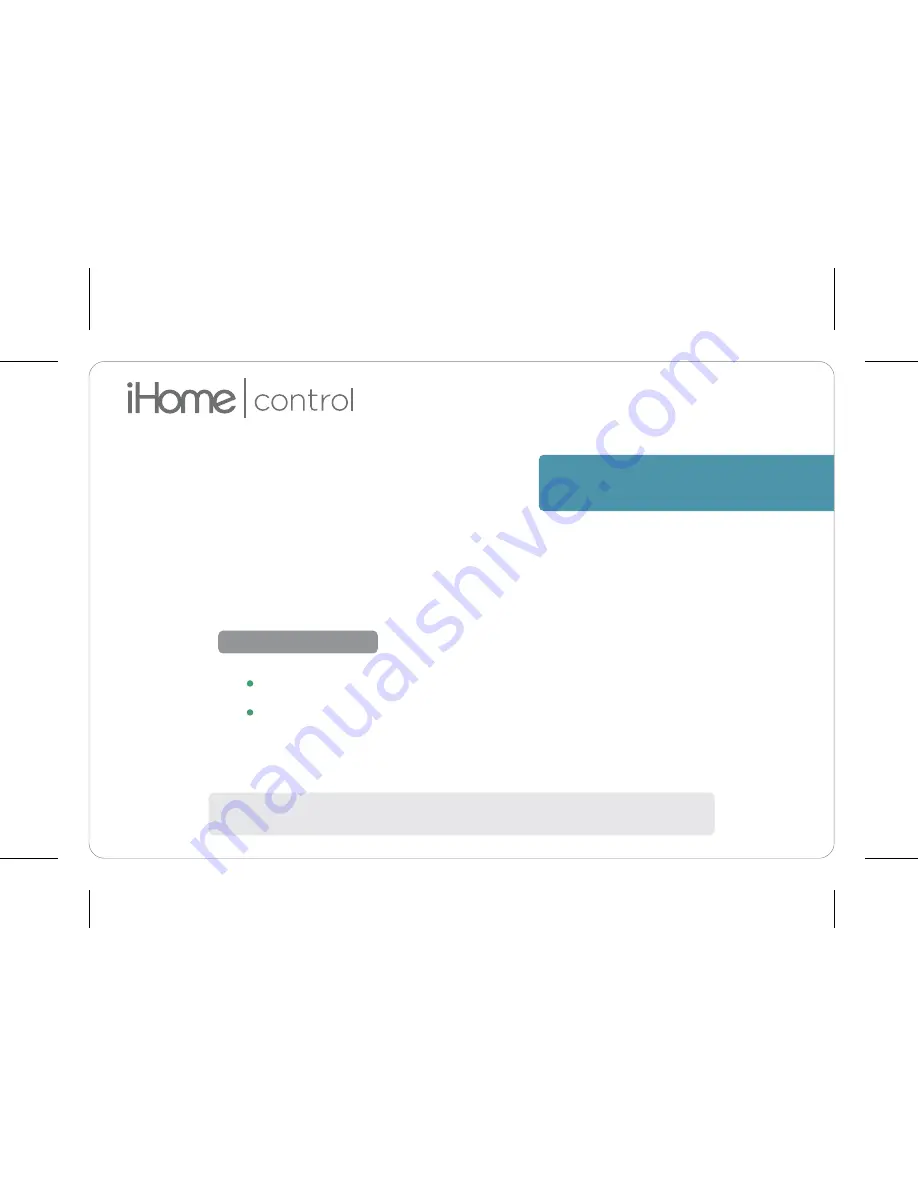
Intelligent Home Solutions
Model: iSS50
Control your SmartMonitor from anywhere with your smartphone
SMART
MONITOR
Quick Start Guide
WHAT YOU’LL NEED
Apple device running iOS 9.0 or later
or
Android device running Jelly Bean 4.2 or later
connected to your preferred WiFi network
WiFi network transmitting at 2.4GHz
1
NOTE:
If you intend to use a mix of devices (iOS
AND
Android), please set up the
SmartMonitor using your iOS device and then
share
to your Android device(s).
(Smart Console)





























