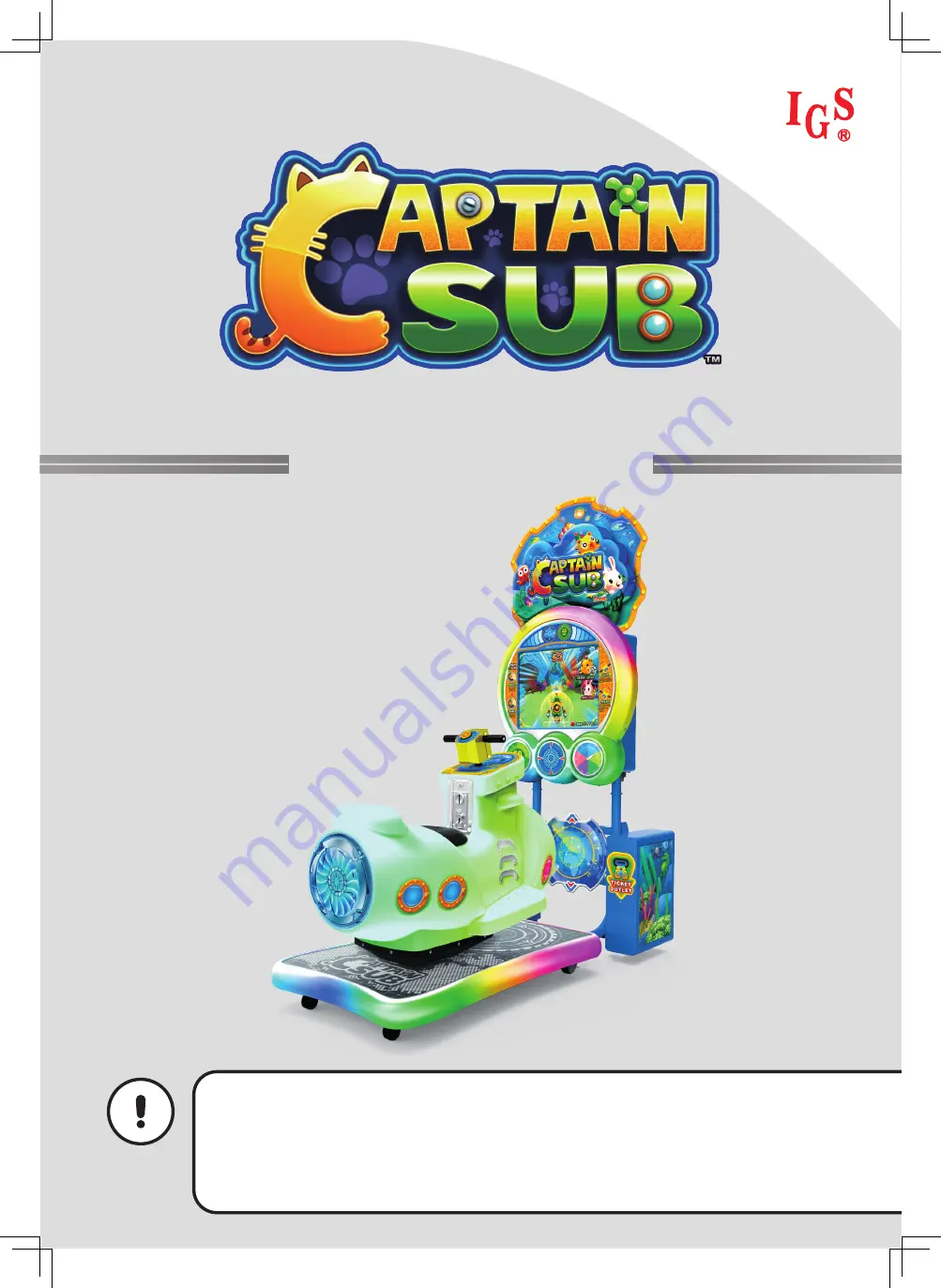
●
Before installing this cabinet, make sure you read this manual.
●
Be sure to follow the instructions stated in this manual and pay attention to each guideline
in order to correctly install this cabinet.
●
Carefully keep this manual and place it in a convenient place for future references.
●
No further notice will be issued when this cabinet and parts are to be modified.
Important
User’s Manual


































