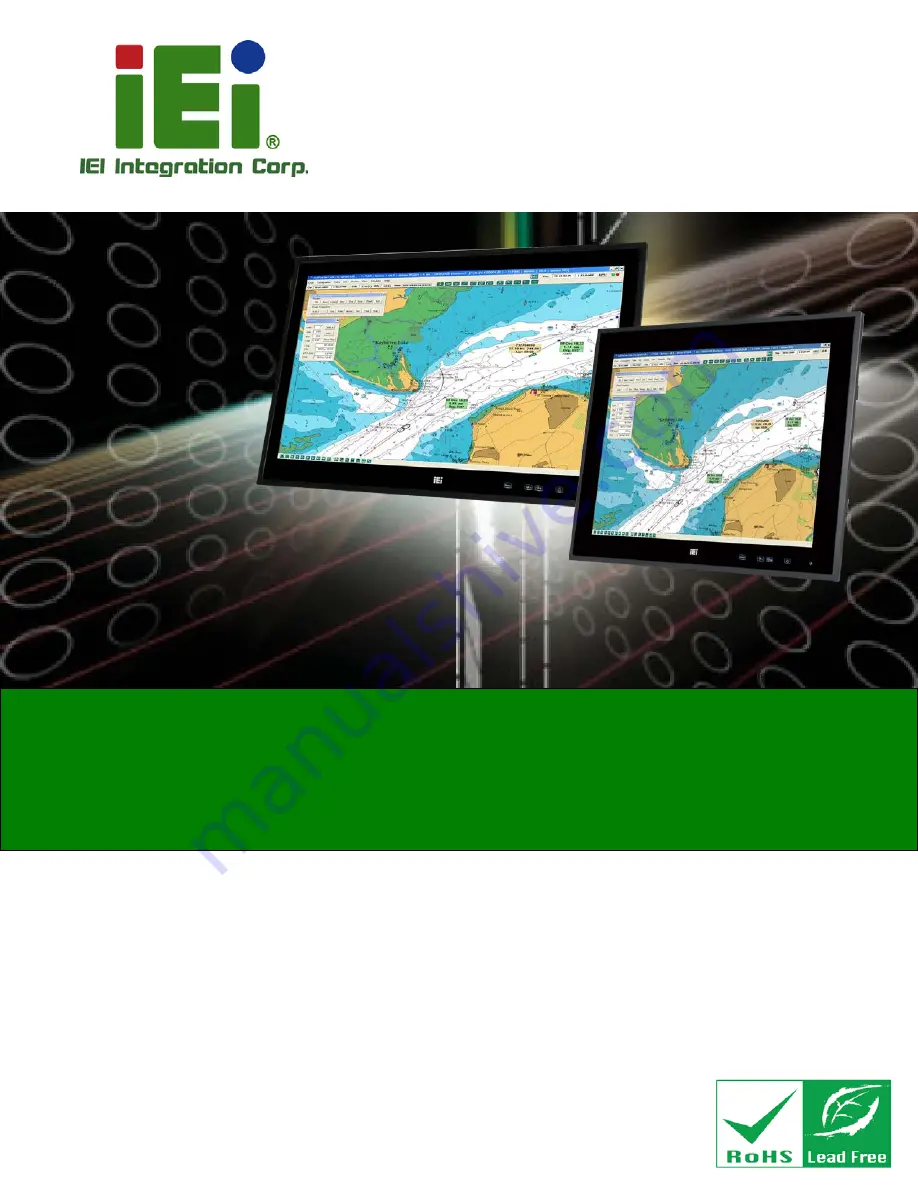
S19A/S24A-QM87i Marine Panel PC
Page I
User Manual
Marine Panel PC with Intel® Core™ i5-4400E
Dual-Core CPU, Intel® QM87 Express Chipset, GbE LAN,
Four Isolated RS-232/422/485, CAN Bus, HDMI, DVI-D, VGA,
CFast Slot, USB 2.0, USB 3.0, iRIS-2400, RoHS Compliant
MODEL:
S19A/S24A-QM87i
Rev. 1.02 – February 21, 2018
Содержание S19A/S24A-QM87i
Страница 13: ...S19A S24A QM87i Marine Panel PC Page 1 Chapter 1 1 Introduction ...
Страница 24: ...S19A S24A QM87i Marine Panel PC Page 12 Chapter 2 2 Unpacking ...
Страница 28: ...S19A S24A QM87i Marine Panel PC Page 16 Chapter 3 3 Installation ...
Страница 53: ...S19A S24A QM87i Marine Panel PC Page 41 Chapter 4 4 On Screen Display OSD Controls ...
Страница 59: ...S19A S24A QM87i Marine Panel PC Page 47 Chapter 5 5 BIOS Setup ...
Страница 97: ...S19A S24A QM87i Marine Panel PC Page 85 Chapter 6 6 Maintenance ...
Страница 102: ...S19A S24A QM87i Marine Panel PC Page 90 Chapter 7 7 Interface Connectors ...
Страница 104: ...S19A S24A QM87i Marine Panel PC Page 92 Figure 7 2 Main Board Layout Diagram Solder Side ...
Страница 118: ...S19A S24A QM87i Marine Panel PC Page 106 Appendix A A Regulatory Compliance ...
Страница 123: ...S19A S24A QM87i Marine Panel PC Page 111 Appendix B B Safety Precautions ...
Страница 128: ...S19A S24A QM87i Marine Panel PC Page 116 Appendix C C BIOS Menu Options ...
Страница 131: ...S19A S24A QM87i Marine Panel PC Page 119 Appendix D D Watchdog Timer ...
Страница 134: ...S19A S24A QM87i Marine Panel PC Page 122 Appendix E E Hazardous Materials Disclosure ...


































