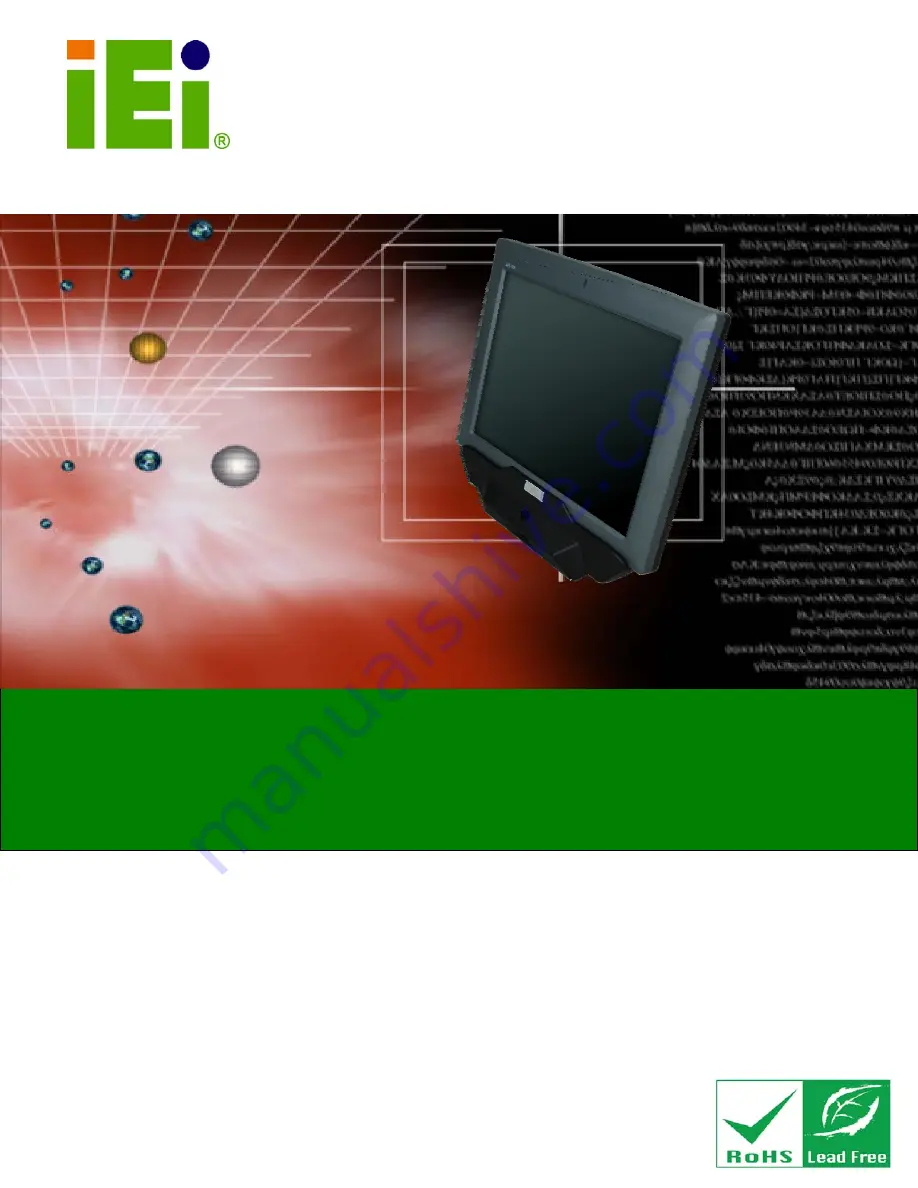
AFL2D-12A-N270-ECIL Panel PC
Page I
IEI Technology Corp.
User Manual
AFL2D-12A-N270-ECIL
MODEL:
AFL2D-12A-N270-ECIL Flat Panel PC
Fanless All-in-one Panel PC with 1.6 GHz Intel® Atom™ Processor
TFT LCD, Capacitive Touch Screen,
RS-232/422/485 and IP 64 Protection
Rev. 1.00 - 24 February, 2010
User Manual
Summary of Contents for AFL2D-12A-N270-ECIL
Page 8: ...AFL2D 12A N270 ECIL Panel PC Page VIII ROHS COMPLIANT UNDER 2002 95 EC WITHOUT MERCURY 145...
Page 13: ...AFL2D 12A N270 ECIL Panel PC Page 13 1 Introduction Chapter 1...
Page 21: ...AFL2D 12A N270 ECIL Panel PC Page 21 2 Detailed Specifications Chapter 2...
Page 29: ...AFL2D 12A N270 ECIL Panel PC Page 29 Figure 2 9 Power Connector...
Page 30: ...AFL2D 12A N270 ECIL Panel PC Page 30 3 Unpacking Chapter 3...
Page 34: ...AFL2D 12A N270 ECIL Panel PC Page 34 4 Installation Chapter 4...
Page 60: ...AFL2D 12A N270 ECIL Panel PC Page 60 5 System Maintenance Chapter 5...
Page 66: ...AFL2D 12A N270 ECIL Panel PC Page 66 6 AMI BIOS Setup Chapter 6...
Page 106: ...AFL2D 12A N270 ECIL Panel PC Page 106 7 Software Drivers Chapter 7...
Page 128: ...AFL2D 12A N270 ECIL Panel PC Page 128 A System Specifications Appendix A...
Page 132: ...AFL2D 12A N270 ECIL Panel PC Page 132 B Safety Precautions Appendix B...
Page 137: ...AFL2D 12A N270 ECIL Panel PC Page 137 C BIOS Configuration Options Appendix C...
Page 141: ...AFL2D 12A N270 ECIL Panel PC Page 141 D Watchdog Timer Appendix D...
Page 144: ...AFL2D 12A N270 ECIL Panel PC Page 144 E Hazardous Materials Disclosure Appendix E...


































