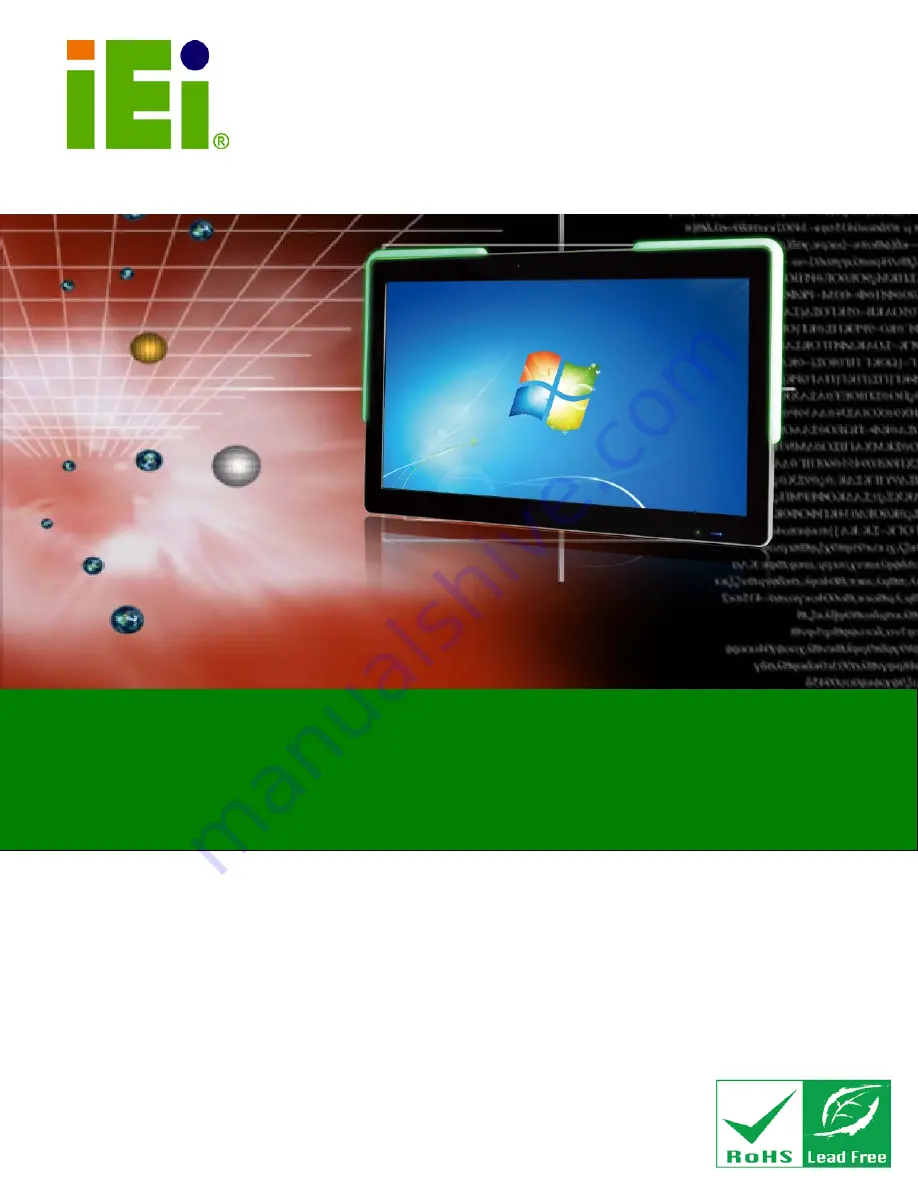
AFL2-W21A/AB-H61
Page I
IEI Te c h n o lo g y Co rp .
Us e r Ma n u a l
AFL2-W21A/AB-H61 S e rie s
MODEL:
Flat Bezel Panel PC with Intel® Core™ i7/ i5/ i3 and Pentium®
processor, Touch Screen, Wi-Fi, USB, Dual GbE LAN ,
RS-232/422/485, 2.0M pixels Camera,
HD Audio and RoHS
Re v. 1.00 - 16 Ap ril, 2013
Us e r Ma n u a l
Summary of Contents for AFL2-W21A/AB-H61 SERIES
Page 2: ...AFL2 W21A AB H61 Page II Revis ion Date Version Changes 16 April 2013 1 00 Initial release...
Page 20: ...AFL2 W21A AB H61 Page 1 1 Introduction Chapter 1...
Page 32: ...AFL2 W21A AB H61 Page 13 2 LED Light Bar Optional Chapter 2...
Page 54: ...AFL2 W21A AB H61 Page 35 3 Unpacking Chapter 3...
Page 58: ...AFL2 W21A AB H61 Page 39 4 Ins tallation Chapter 4...
Page 88: ...AFL2 W21A AB H61 Page 69 5 Sys tem Motherboard Chapter 5...
Page 124: ...AFL2 W21A AB H61 Page 105 Figure 5 36 LCD panel Selection Jumper Location...
Page 125: ...AFL2 W21A AB H61 Page 106 6 Sys tem Maintenance Chapter 6...
Page 134: ...AFL2 W21A AB H61 Page 115 7 BIOS Setup Chapter 7...
Page 171: ...AFL2 W21A AB H61 Page 152 8 Software Drivers Chapter 8...
Page 201: ...AFL2 W21A AB H61 Panel PC Page 182 9 Cooling Management Cons ole iCMC Chapter 9...
Page 210: ...AFL2 W21A AB H61 Panel PC Page 191 A Safety Precautions Appendix A...
Page 215: ...AFL2 W21A AB H61 Panel PC Page 196 B BIOS Menu Options Appendix B...
Page 218: ...AFL2 W21A AB H61 Panel PC Page 199 Appendix C C One Key Recovery...
Page 226: ...AFL2 W21A AB H61 Panel PC Page 207 Figure C 5 Partition Creation Commands...
Page 259: ...AFL2 W21A AB H61 Panel PC Page 240 D Hazardous Materials Dis clos ure Appendix D...


































