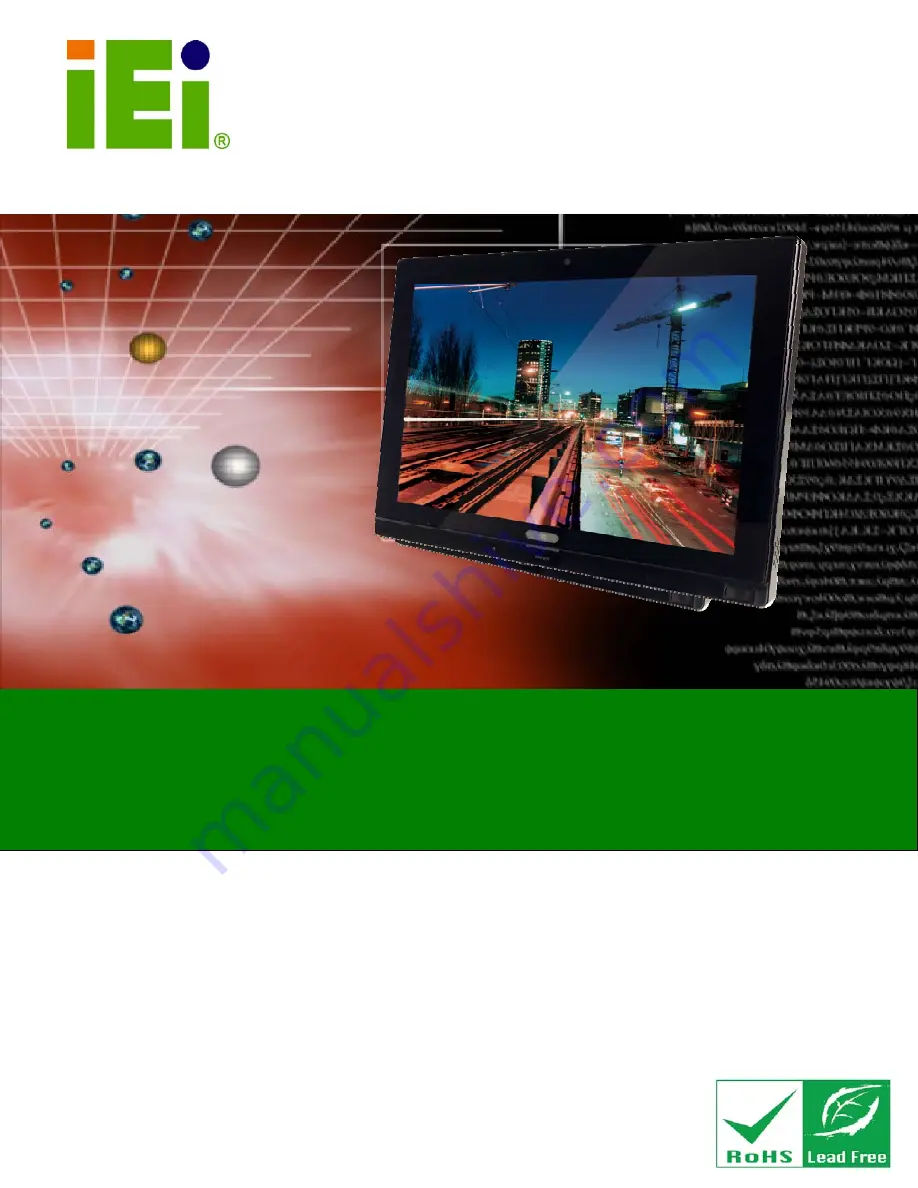
AFL2-W15B-H61
Page I
IEI Technology Corp.
User Manual
AFL2-W15B-H61 Series
MODEL:
Flat Bezel Panel PC with 2nd Generation Intel® Core™ i7/ i5/ i3,
Pentium® and Celeron® Processor, Touchscreen, Wi-Fi, USB,
GbE LAN , RS-232/422/485, 1.3M Pixels Camera,
HD Audio and RoHS
Rev. 1.00 - 13 September, 2012
User Manual
Содержание afl2-w15b-h61
Страница 2: ...AFL2 W15B H61 Page II Revision Date Version Changes 13 September 2012 1 00 Initial release...
Страница 18: ...AFL2 W15B H61 Page 1 1 Introduction Chapter 1...
Страница 32: ...AFL2 W15B H61 Page 15 2 Unpacking Chapter 2...
Страница 37: ...AFL2 W15B H61 Page 20 3 Installation Chapter 3...
Страница 66: ...AFL2 W15B H61 Page 49 4 BIOS Setup Chapter 4...
Страница 102: ...AFL2 W15B H61 Page 85 5 Software Drivers Chapter 5...
Страница 128: ...AFL2 W15B H61 Page 111 Figure 5 41 USB 3 0 Driver Update Complete...
Страница 129: ...AFL2 W15B H61 Page 112 6 System Monitoring iCMC Chapter 6...
Страница 138: ...AFL2 W15B H61 Page 121 7 System Maintenance Chapter 7...
Страница 147: ...AFL2 W15B H61 Page 130 8 Interface Connectors Chapter 8...
Страница 165: ...AFL2 W15B H61 Page 148 A Safety Precautions Appendix A...
Страница 170: ...AFL2 W15B H61 Page 153 B BIOS Menu Options Appendix B...
Страница 173: ...AFL2 W15B H61 Page 156 Appendix C C One Key Recovery...
Страница 181: ...AFL2 W15B H61 Page 164 Figure C 5 Partition Creation Commands...
Страница 213: ...AFL2 W15B H61 Page 196 Step 5 When the following window appears press S to select Specify Additional Device...
Страница 215: ...AFL2 W15B H61 Page 198 D Hazardous Materials Disclosure Appendix D...


































